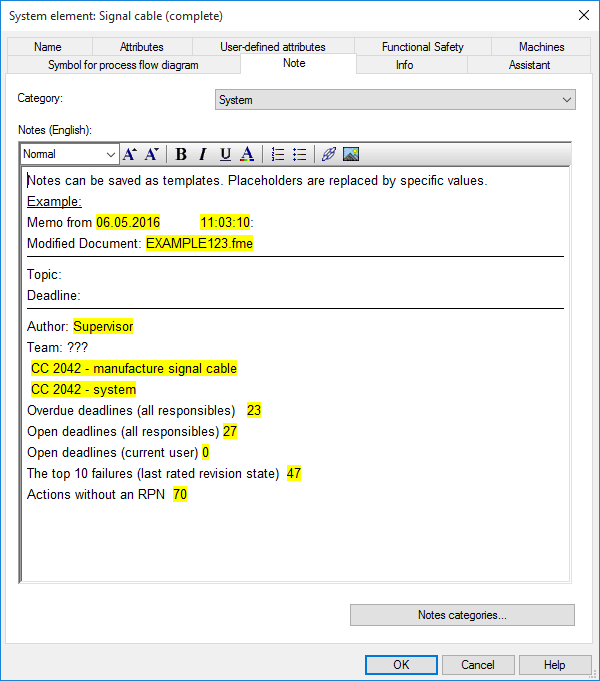
Individual Quality Report (IQR) (For Service Pack 0120)
An Individual Quality Report is a great new function that allows users to create reports of the current FMEA situation at the click of a button. All you need to do set the information you want to appear in the report e.g. number of “Overdue deadlines (all users)” & “All actions without RPN” and many more, name the report and its then saved in your configuration file on your computer and can be opened on any fme file you are working on.
The example below is the end result. All the information in yellow has just been updated.
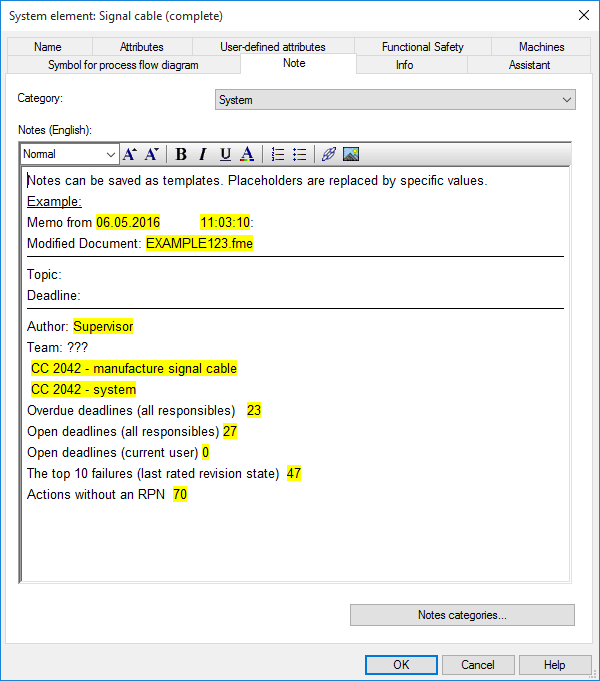
Just click below to see the whole step by step explanation with screenshots on how to make your own IQR
NOTE: These instructions apply to V 6.5 – Service Pack 0120. There have been some updates to this functionality since then.
This is a step-by-step screenshot instruction on how to use the summary function to create an IQR. If you would like a more in depth explanation on what an IQR is, please click here. At the bottom of this page you can click directly to the forum area to read comments about this particular function. We welcome your feedback as well.
Step 1
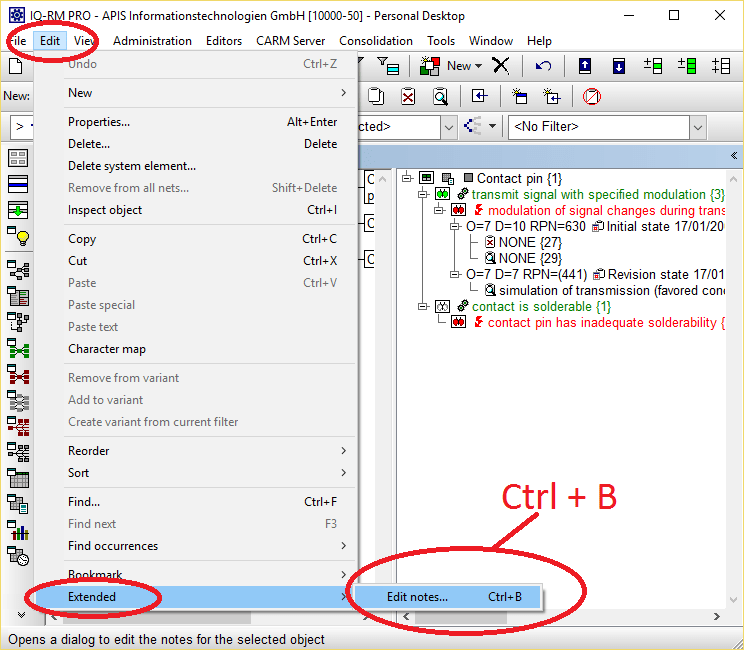
From just about everywhere in the IQ-Software you can right-click your mouse and go to “Edit notes”. When creating an
IQR you can therefore do this from almost everywhere in the software. Or you can simply click “CTRL + B”.
Step 2
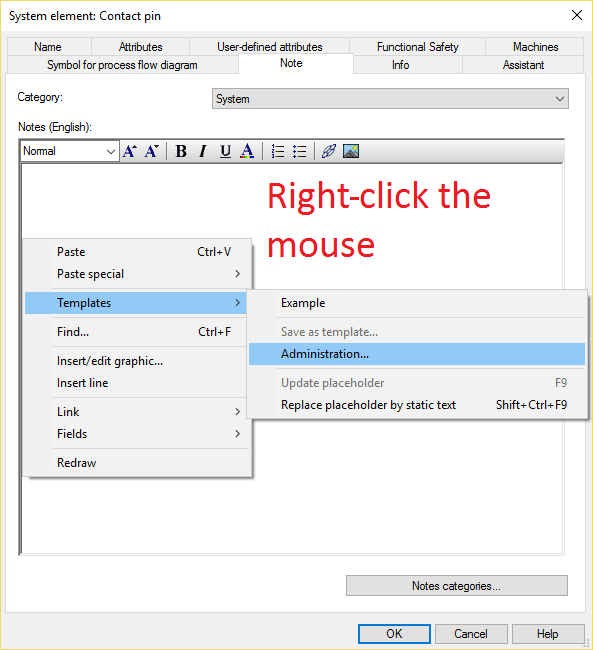
From here simply right click the mouse and select “Templates | Administration”
Step 3
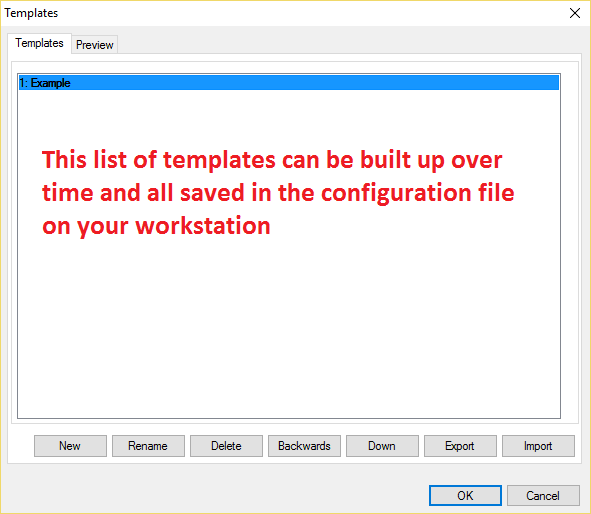
Here you will see the list of saved templates. If this is your first time using this tool then you will only have an “Example” template to work with. You can of course create as many templates as you see fit.
Step 4
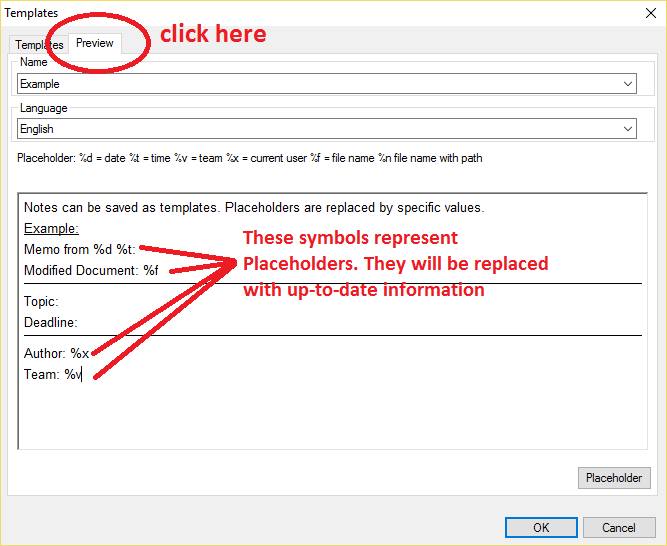
Clicking on “Preview” will show you the template information. Anywhere you see a “%” symbol you know this is a placeholder and it will be replaced with up-to-date info.
Not a Step
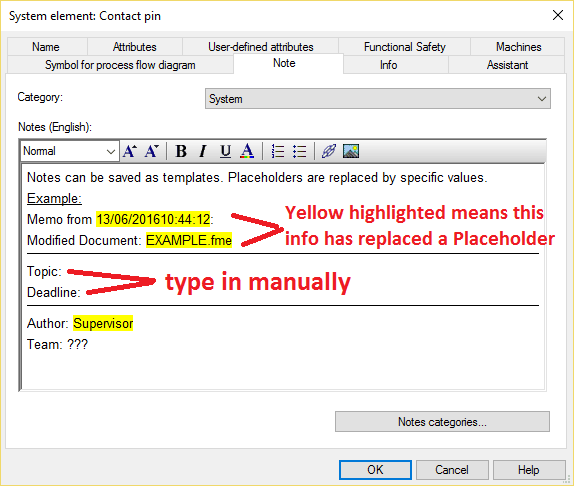
This is how it would look if you added no extra placeholders to it.
Step 5
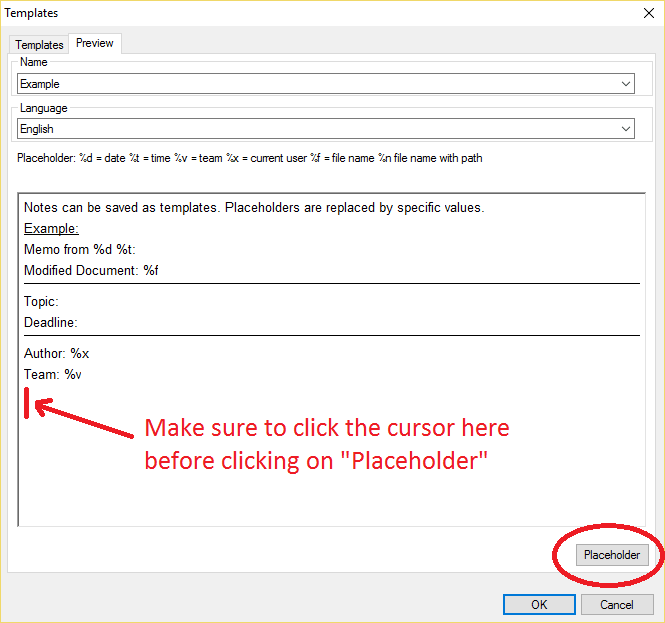
Step 6
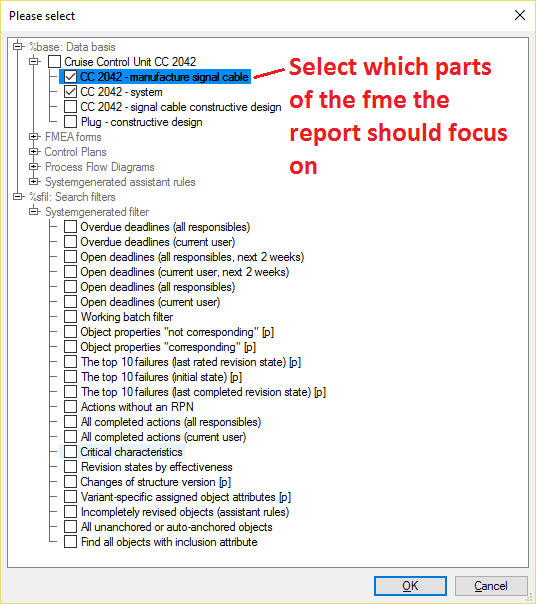
Select the parts of the FMEA that you want considered in the report under “Data basis”. If nothing is selected, then all will be considered
Step 7

Select the boxes that you want in your report
Step 8
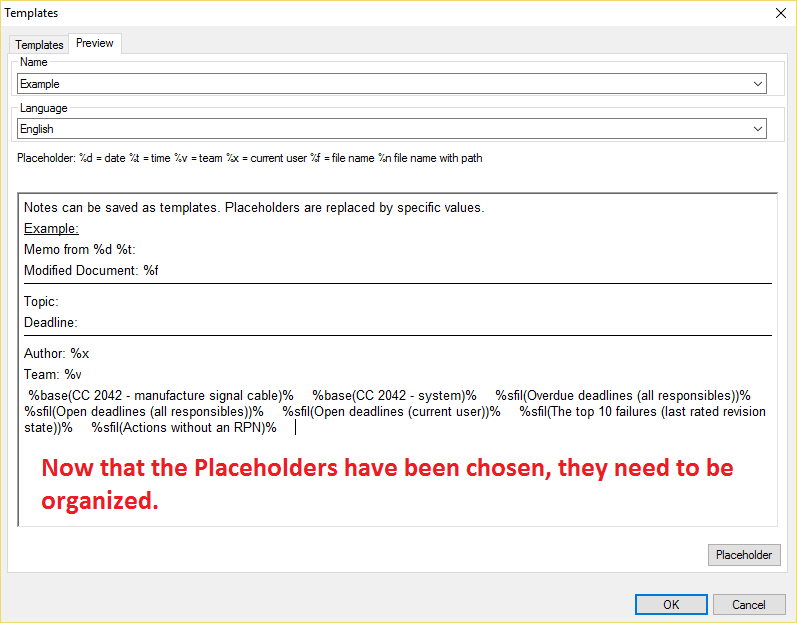
You have now selected your placeholders for a report but some editing needs to be done.
Not a Step
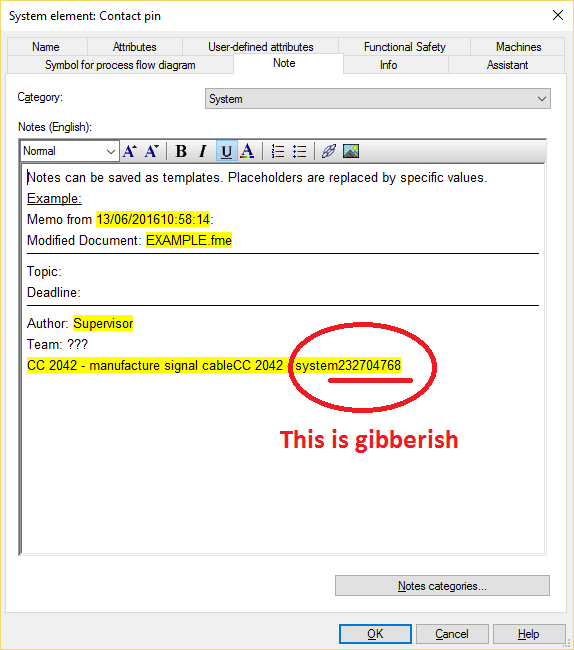
If you do not separate the placeholders or put text before them the information will all display together and will be unreadable.
Step 9
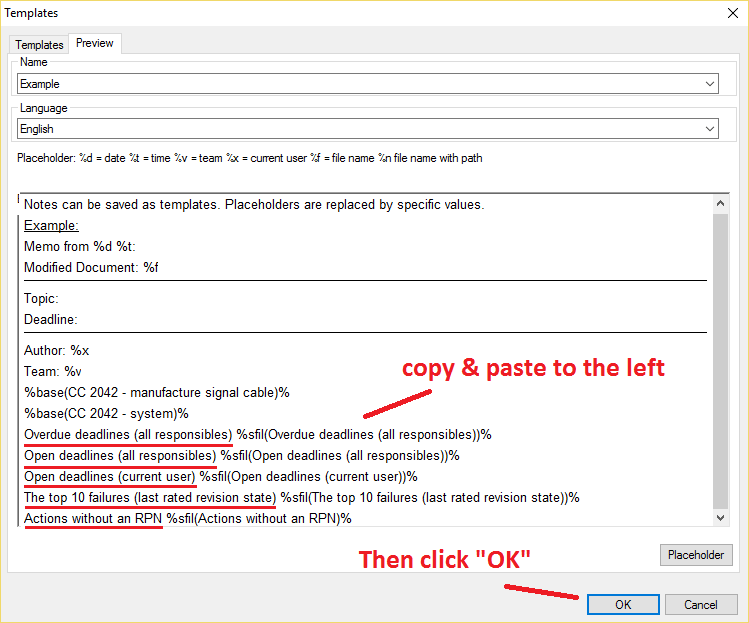
Make sure to space out the placeholders on new lines and to add text in front of the placeholder. Here the same text from the placeholder has been copied and pasted over
Step 10
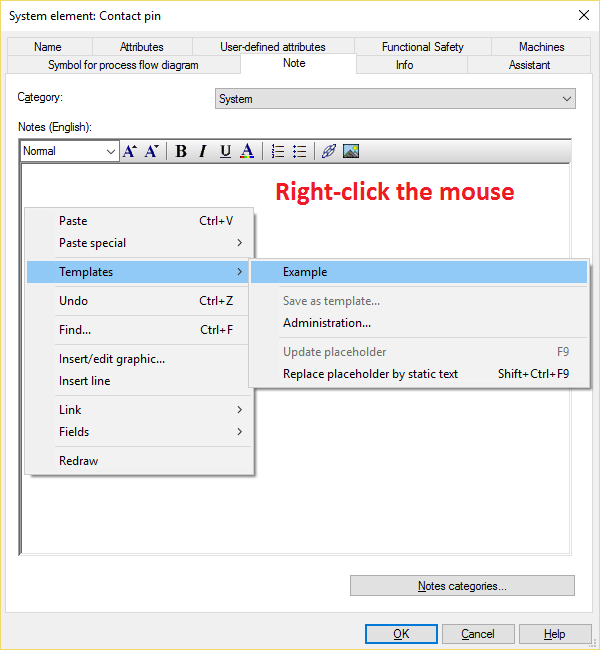
Go back to “Note” and right-click the mouse. Select “Template” | Example”
Step 11
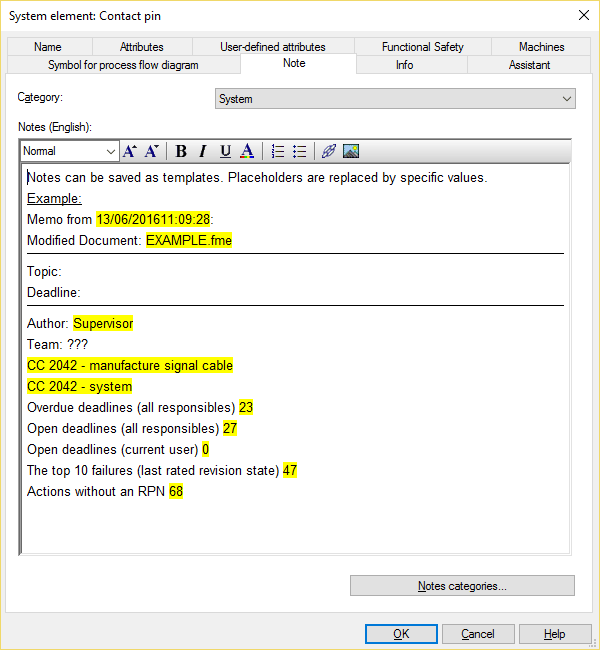
The yellow text is information provided from the placeholder. Every time this is refreshed the info that appears will be up-to-date
Potential Step
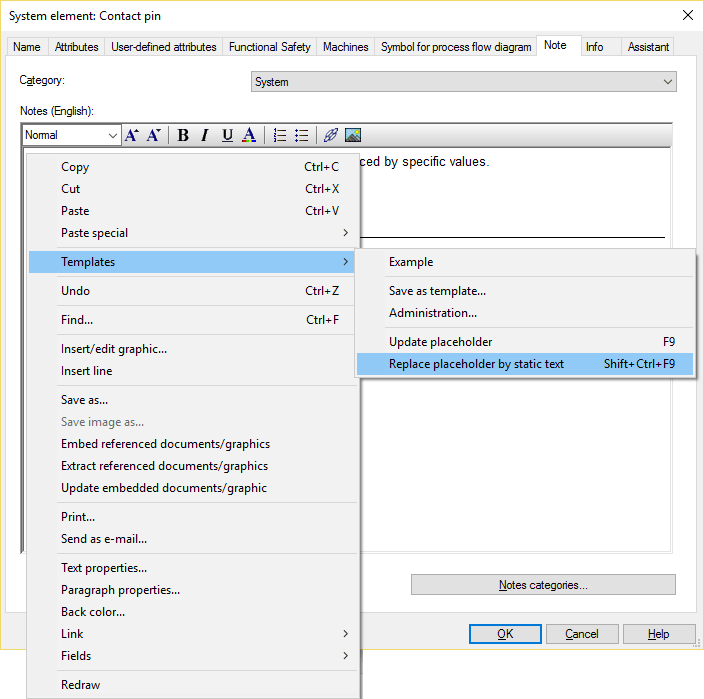
To make this info static then simply right-click the mouse and select “Templates | Replace placeholder by static text” or “Shift + Ctrl + F9”
Potential Step
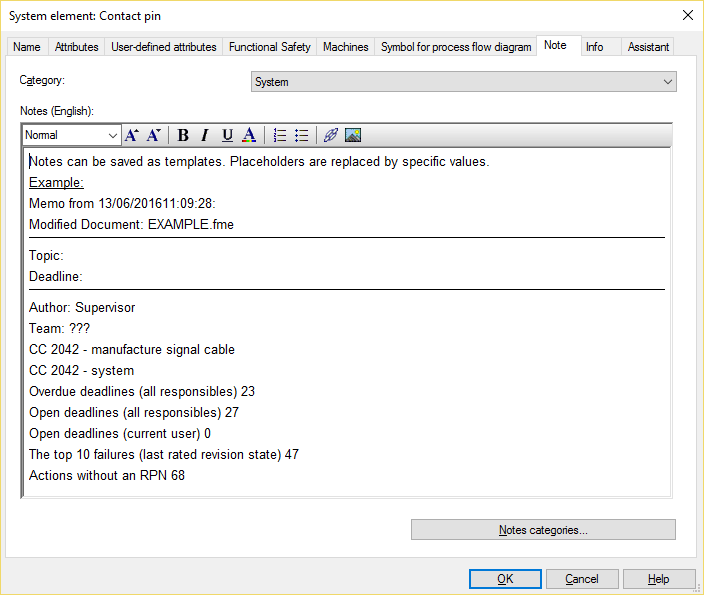
This is now static and cannot be changed
Potential Step
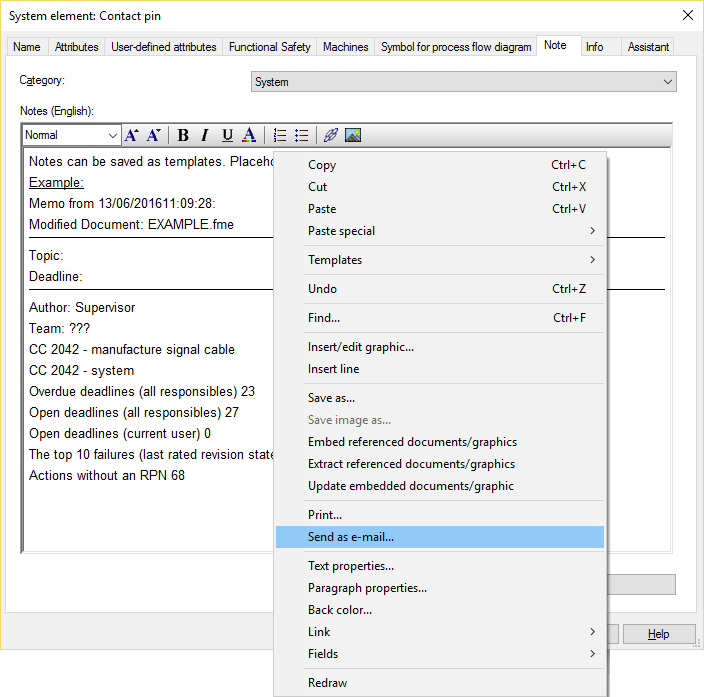
To send this report on: right-click the mouse and select “Send as e-mail…”. The attached email document will be in htm format and can be opened with any browser.
Note: If the text appears in German and you would like Google Translate to translate the page then first select “English” on the main forum page.