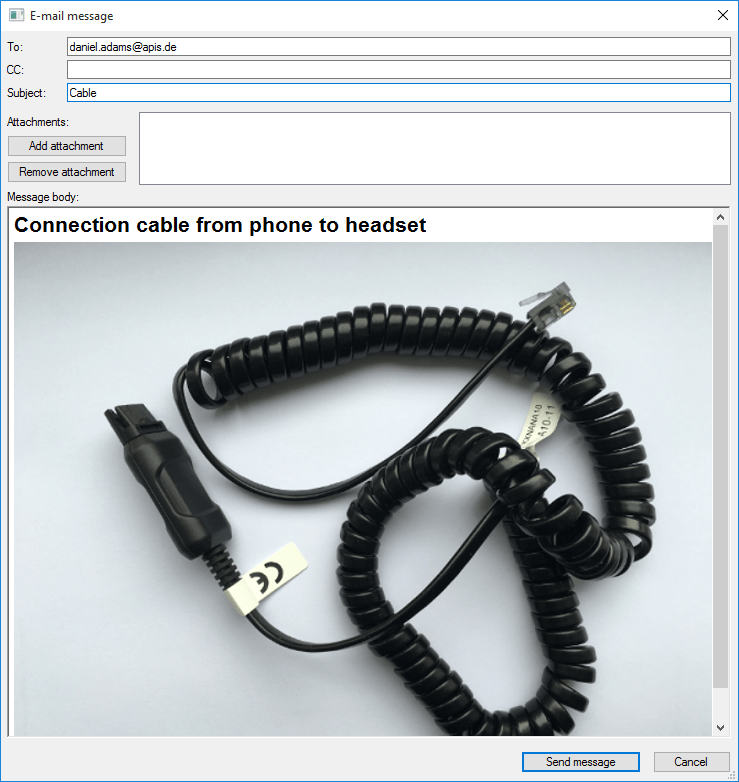
Email directly from the Personal Information Manager (PIM)
The process of sending an email directly from your Personal Information Manager is relatively simple. It is shown here is just 4 steps. If you would like to comment on this function and discuss other functions of the IQ-Software please click on the link at the bottom of the page.
Step 1
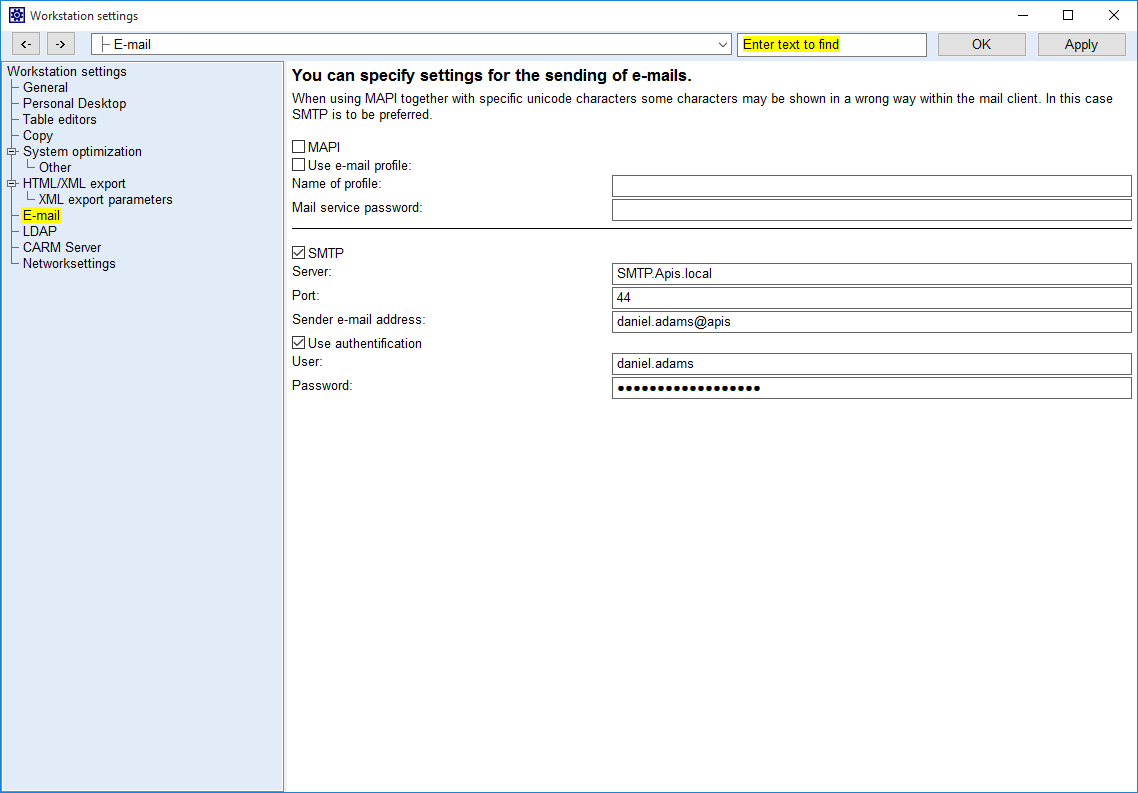
If you haven’t already set up your email in “Tools | Workstation settings | Settings | E-mail”, then we advise you to do so. Using SMTP is more efficient and quicker for sending emails, especially from the PIM. You may need to acquire permission within your company to acquire the password for authentication.
Step 2
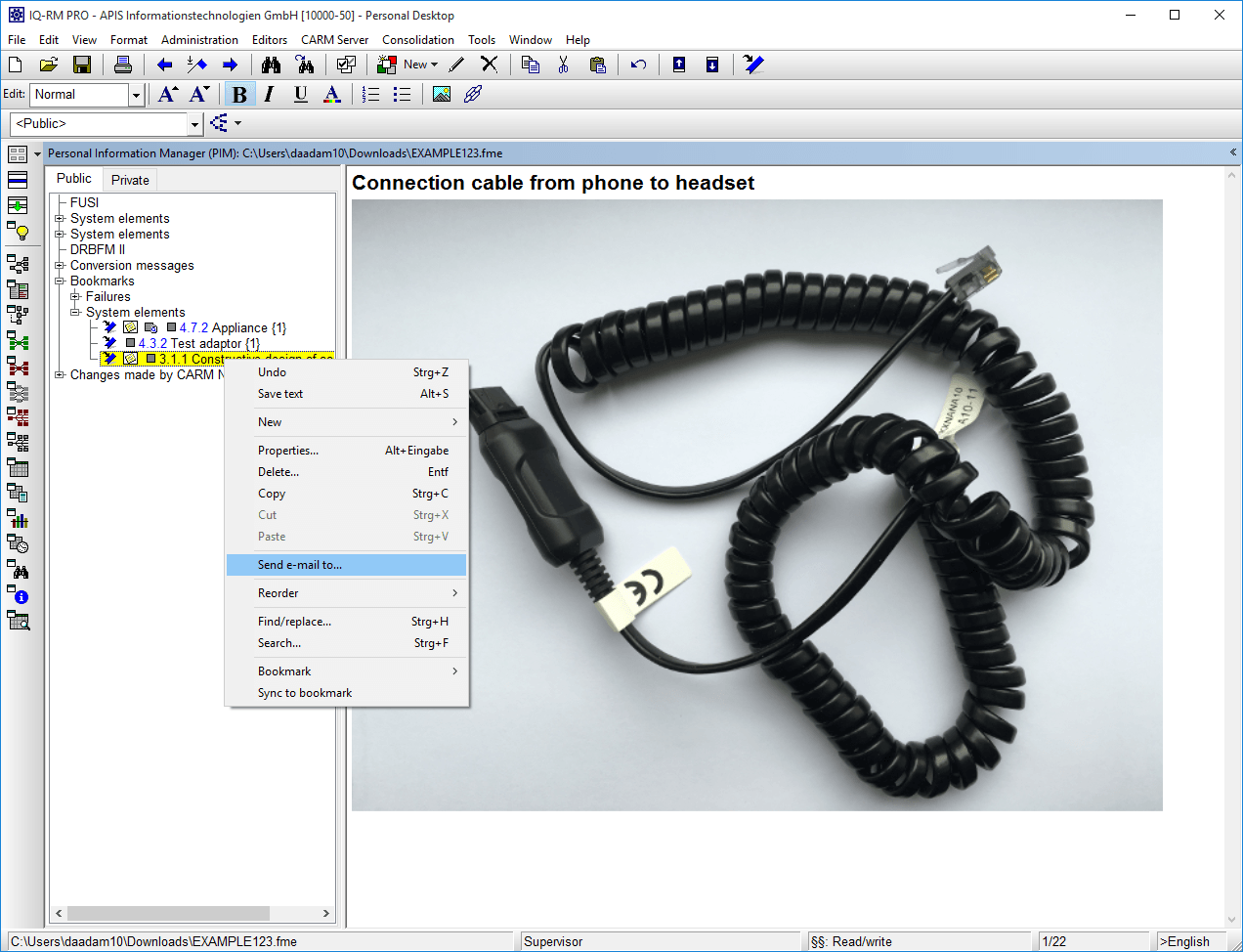
As mentioned, you can now use the PIM to store pictures and other files. With such bookmarks you can right-click and select “Send e-mail to…”. Note that any command with a “…” at the end will open up a new dialog.
Step 3

Here you can select the recipient(s). Clicking on a team e.g. “Development” will send an email to all persons listed in that team, as long as the recipients email addresses are entered in “Teams and persons”.
Step 4
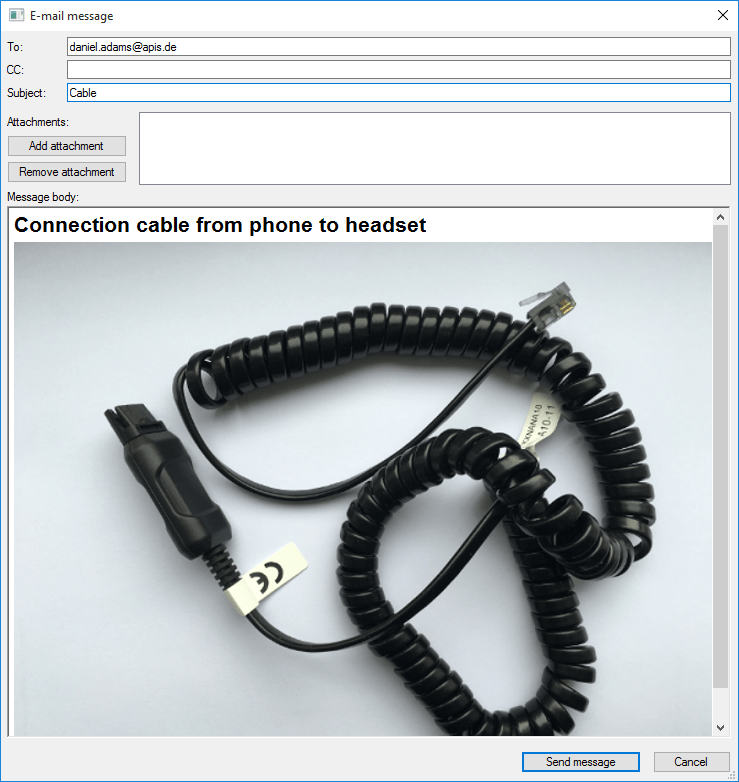
That’s it, all you have to do is press send. Isn’t that wonderful?
If you would like download this post in pdf format, please click here: How to send an email from PIM.pdf (V6.5- 0120)
Note: If the text appears in German and you would like Google Translate to translate the page then first select “English” on the main forum page.