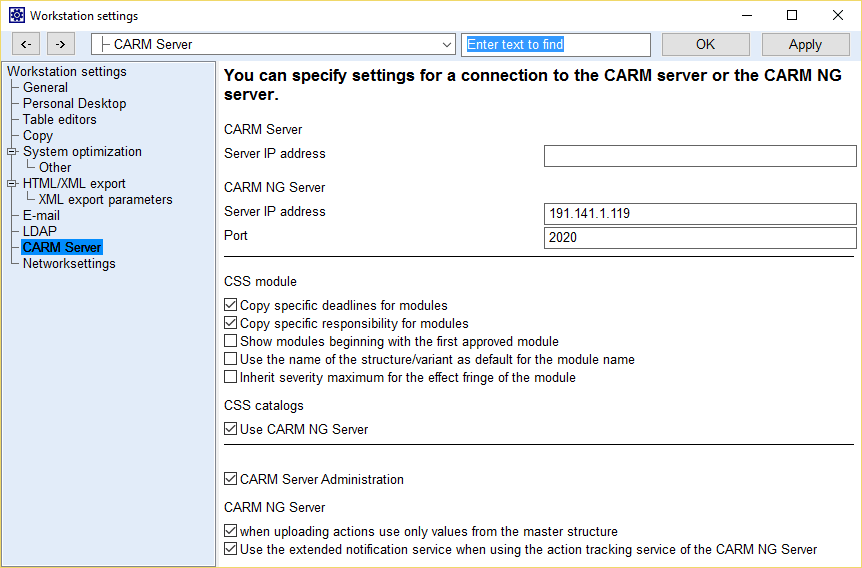
The function of aligning/synchronizing the fme file with the CARM NG Server is now easier. Applying this new function allows 3 processes to be performed in 1. Below is a step by step screenshot on how to carry out this function. If you want to comment on this function and other highlights of the Service Pack, then scroll to the bottom and click on the link to the forum. We welcome your feedback.
Step 1
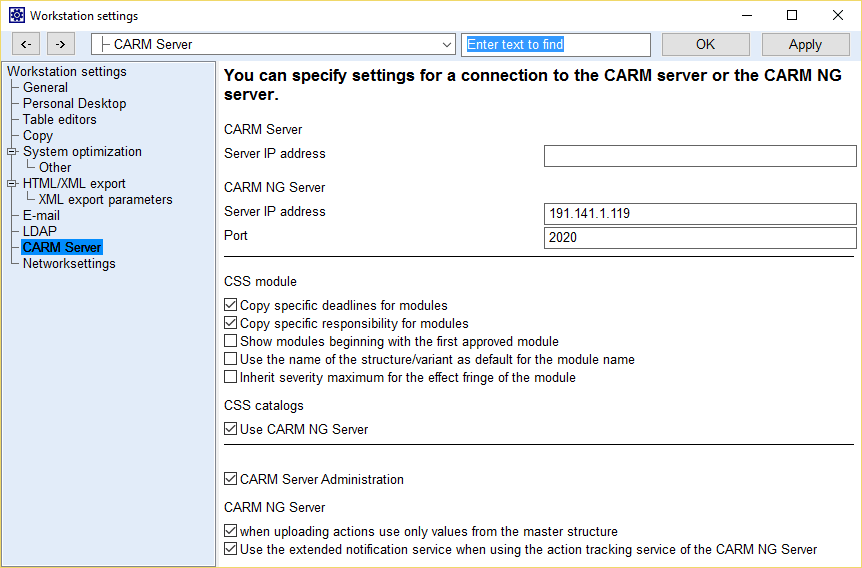
Firstly, you will need to check if the CARM NG settings are correct. For this go to “Tools | Workstation settings | Settings | CARM Server”. The IP address and port must be valid to be able to connect.
Step 2
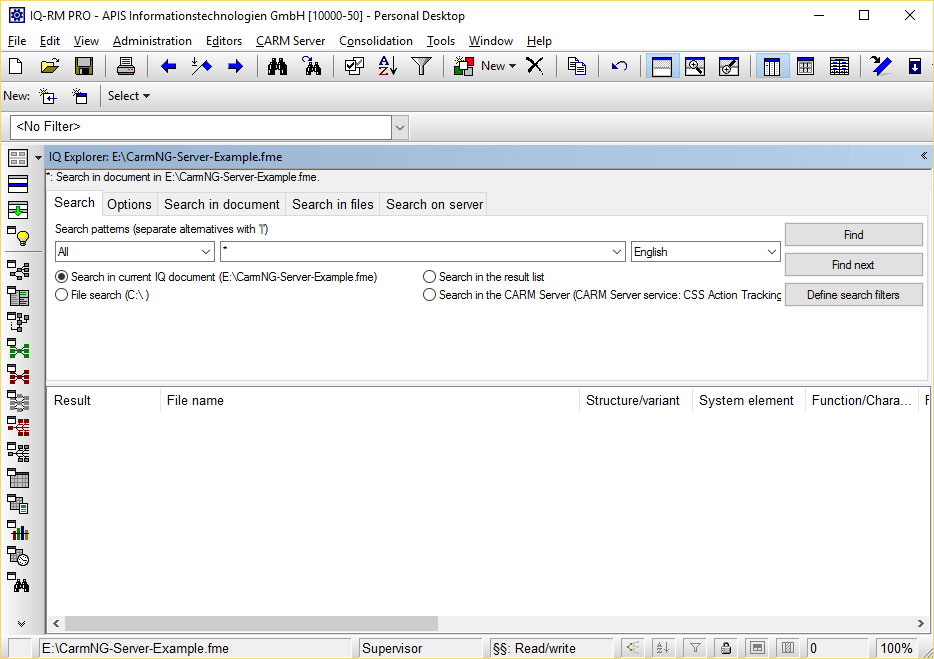
In IQ Explorer, make sure to select “Search in current IQ document”
Step 3
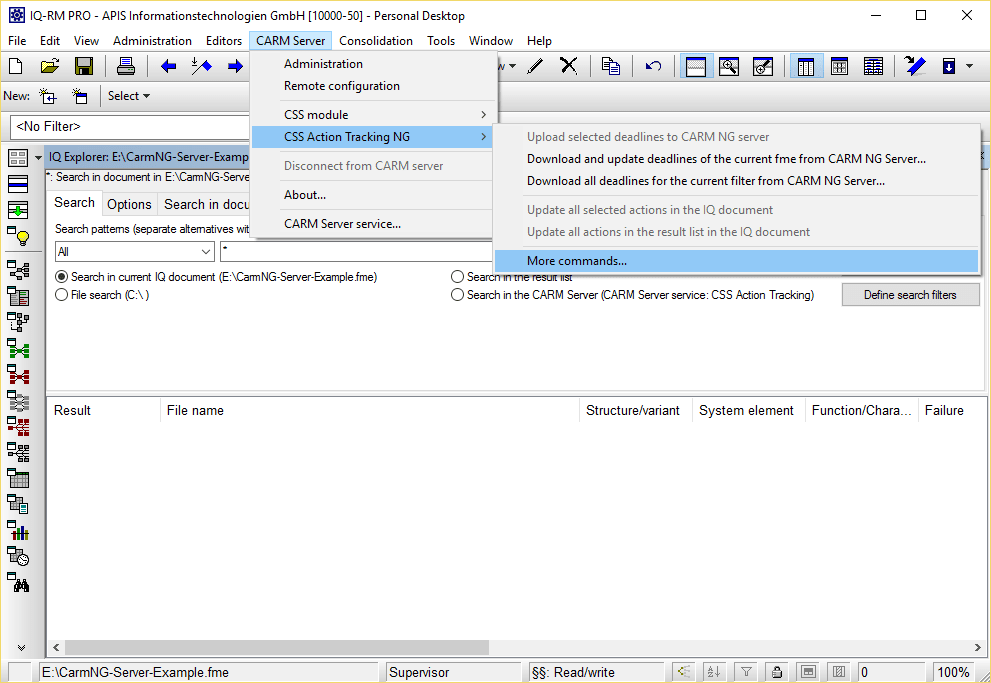
As in the screenshot, select “More commands…” from the menu.
Step 4
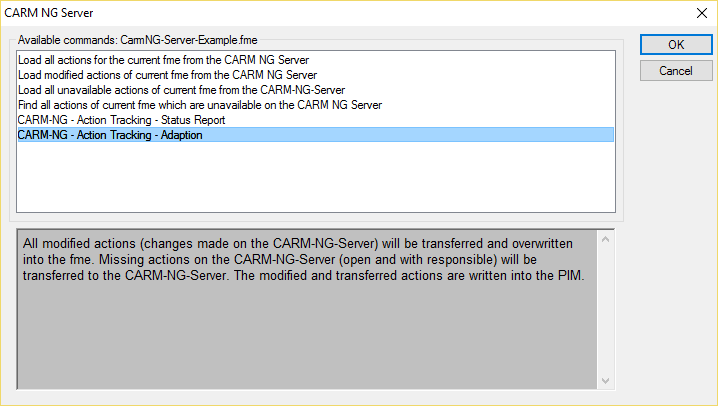
Select “Adaption” from the list. The 3 things that will be performed are described below in the grey box.
Step 5

To obtain a connection to the CARM NG Server, a valid username and password is required.
Step 6
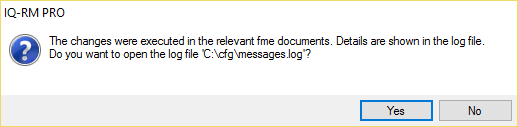
This dialog will appear if the correct username and password are entered. If you want a log file to open in Notepad, then click “Yes”.
Step 7
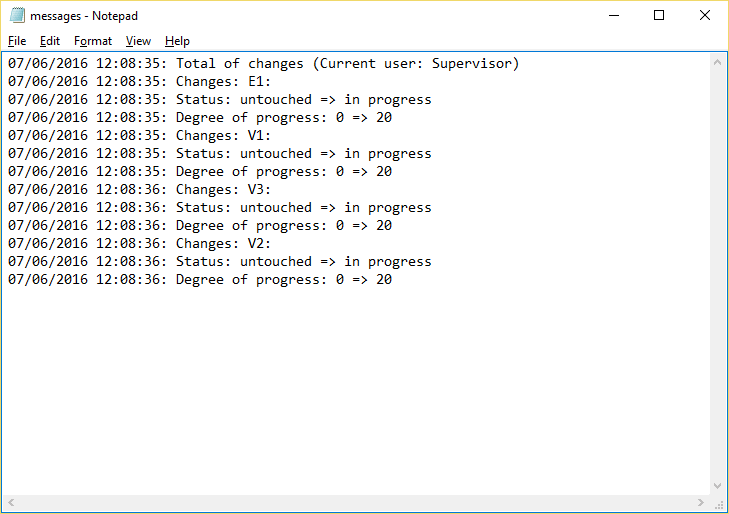
A log file is now created and can be saved if necessary. This information is also now created in the PIM
Step 8
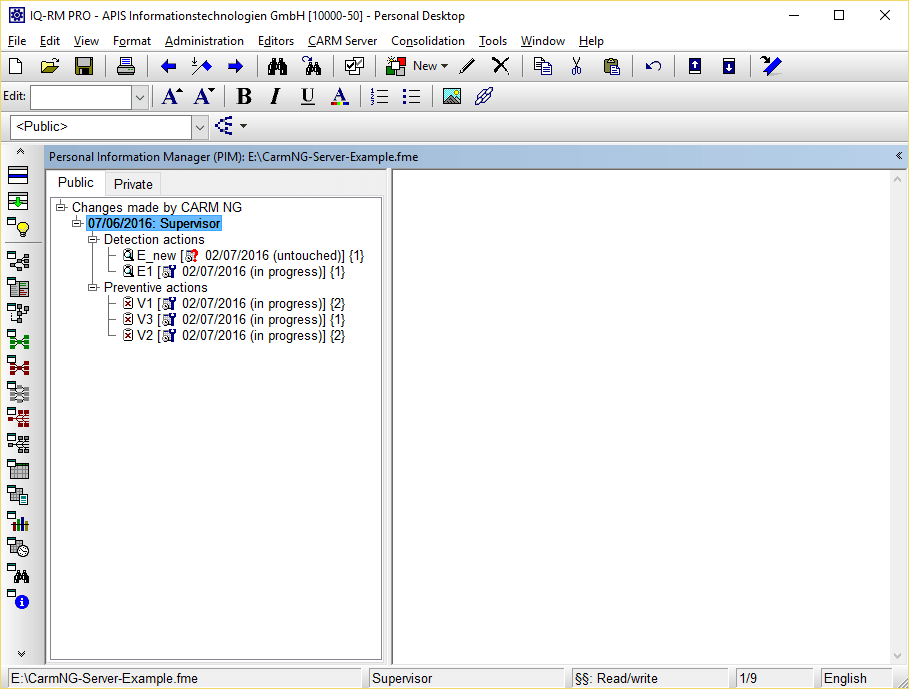
Now go the PIM and you will see an entry for each individual action that has been synchronized. They are split between “preventive” and “detection”
Step 9
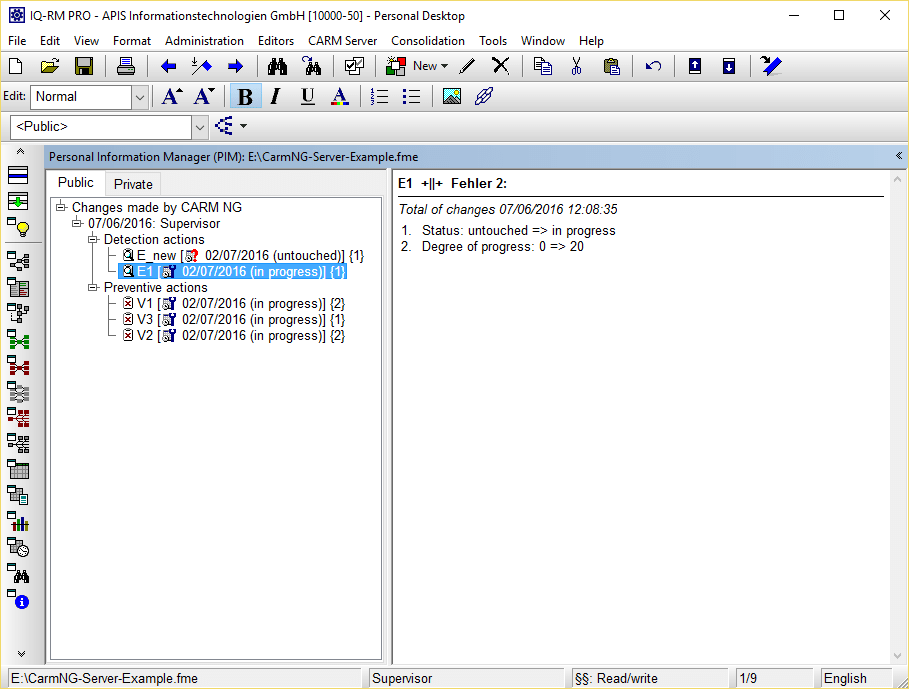
Click on an individual action to see the entry in more detail.
That’s it folks, poetry in motion!
If you would like download this post in pdf format, please click here: How to synchronize content of the fme file with CARM NG Server (V6.5-0120)
Note: If the text appears in German and you would like Google Translate to translate the page then first select “English” on the main forum page