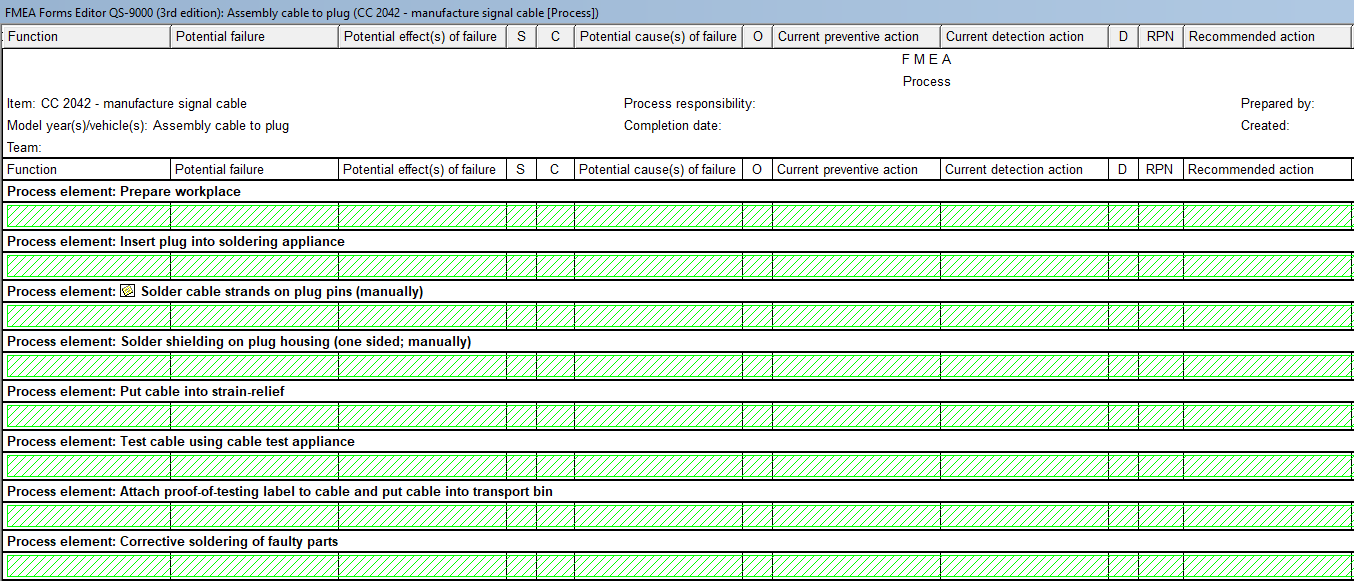
APIS IQ Software Tips and Tricks, 2017
Tip 1
FMEA Form – Folding operations
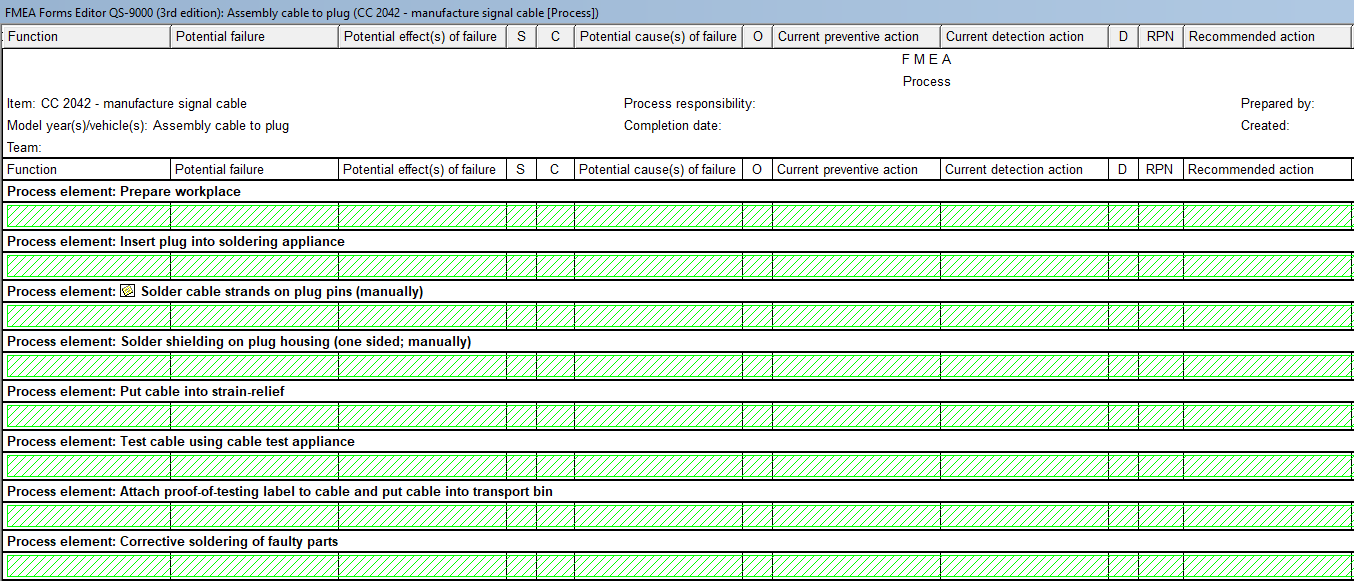
- Reason for using: Better overview and easier to edit the form sheet
- Easy to recognize with green diagonal stripes
- Folding/unfolding of complete levels (e.g. functions/characteristics) is possible
- To activate go to the menu bar “View | Folding operations”
- Recommended when working with large forms: Fold either the level “system element” or “function/characteristic”
- The fold/unfold state is saved when the .fme is saved
Tip 2
FMEA Form – folding levels using filter
Example of filtering down to level “function/characteristic”:

Tip 3
FMEA Form – Combining folding operations with filter
- Set filter level as default
![]()
- Activate filter to desired level
- Deactivate filter simply using F6
- Unfold only the area you want to work with
Tip 4
“Make focus element” in Structure Editor
- New feature since Version 6.5 – 0140
- Works the same way as in the Net Editors
- Possible to select multiple elements
- Can be invoked using the context menu & keyboard shortcut “Ctrl + K”
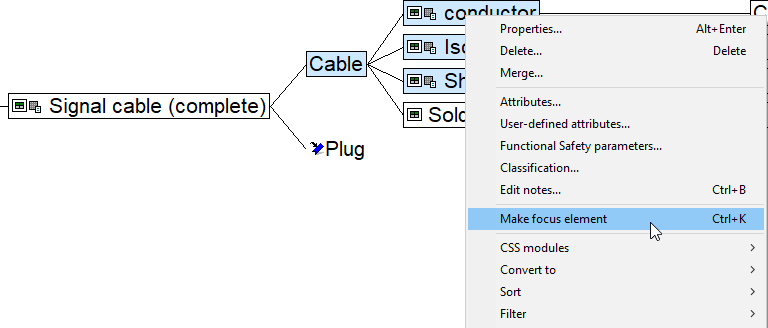
Tip 5
Removing elements from Function Net
- Feature in IQ Explorer: “Remove from all nets…”
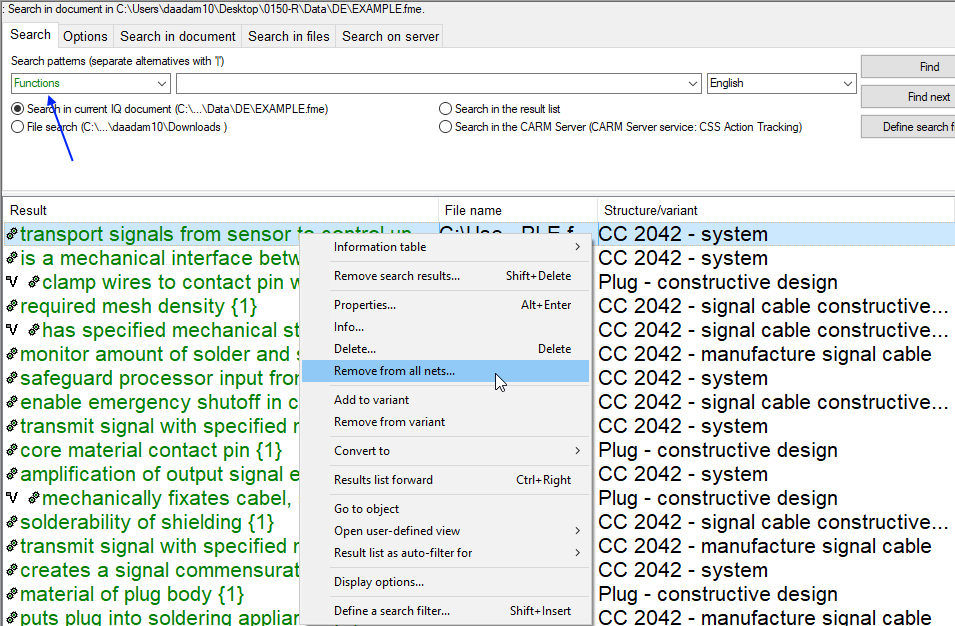
Tip 6
Summary Functions: Status report of actions
Example:
Ratio of completed actions in comparison to all* actions
(* = all actions that haven’t been rejected)
- Invoke this functionality using the context menu: “Templates | Placeholder…”
- This can be done from Note (Ctrl + B | context menu –> Edit notes…)
- Or from Personal Information Manager PIM
- More information can be found at https://www.apis-iq.com/sl/iqr
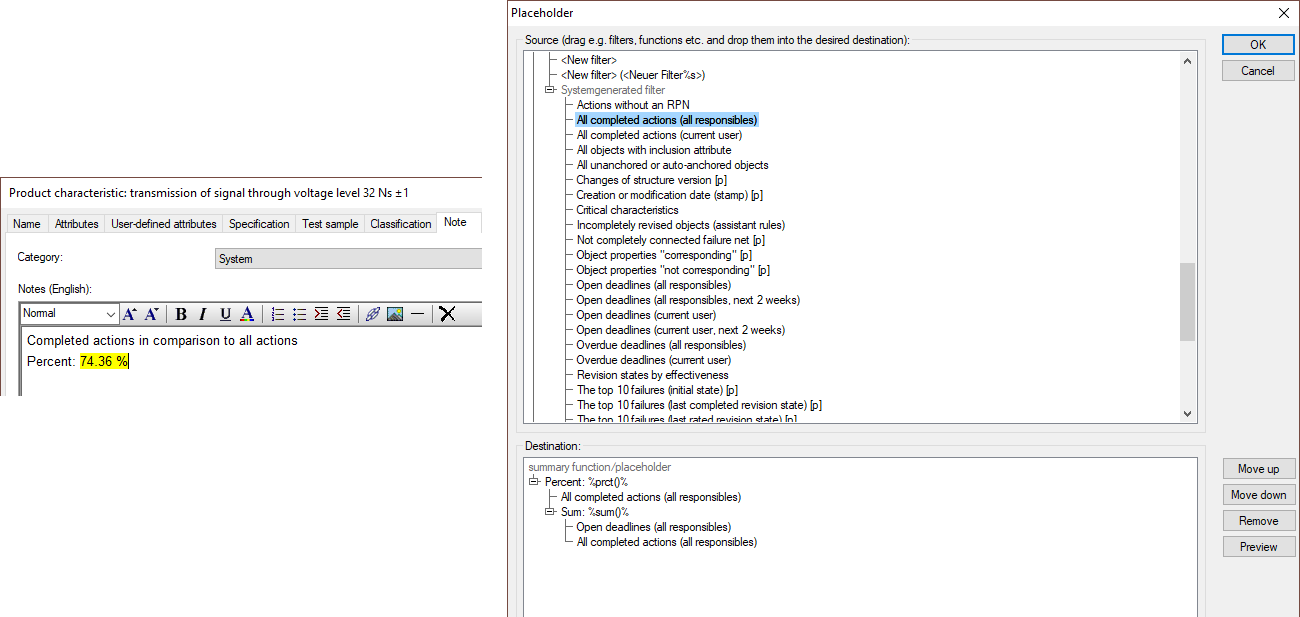
Tip 7
Summary Functions: Progress template
- Reason for using: To protocol a status report for a target/set date
- Requirements: Report is already saved as a template
- This feature can be utilized from the context menu in the PIM (left side)
- “New | Add report | Individual Quality Report (IQR) from template (cfg)“
Result:
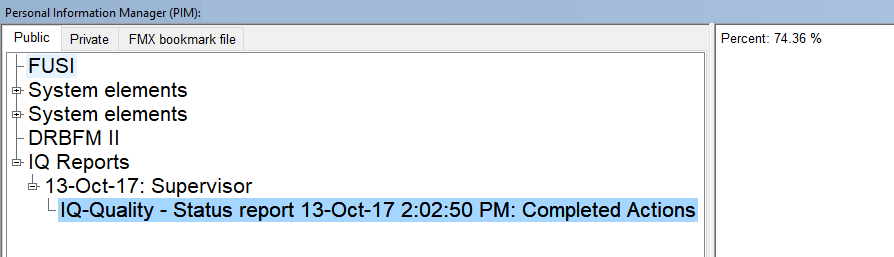
Tip 8
FMEA Files in a network
If the network connection is unstable or even breaks when working on an FMEA, this can lead to the file being corrupted.
To prevent this:
- Work on a local copy (can be cumbersome, but is safer)
- Workstation setting: “Create a temporary working copy of the opened file”
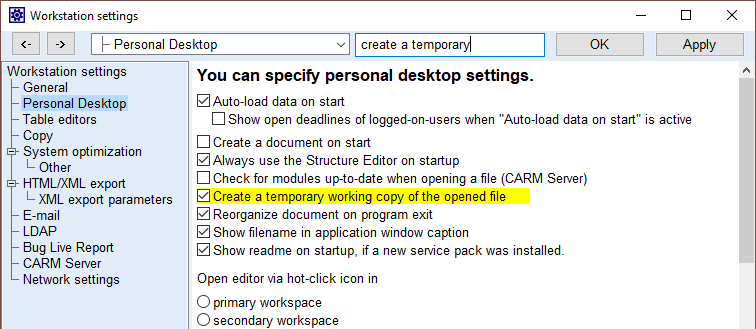
Here is a downloadable pdf document of this post: Tips & Tricks (User Meeting 2017)
Click here to go directly to the forum subject to discuss this and other aspects of the APIS IQ Software.
Note: If the text appears in German and you would like Google Translate to translate the page then first select “English” on the main forum page at the top left of the screen.