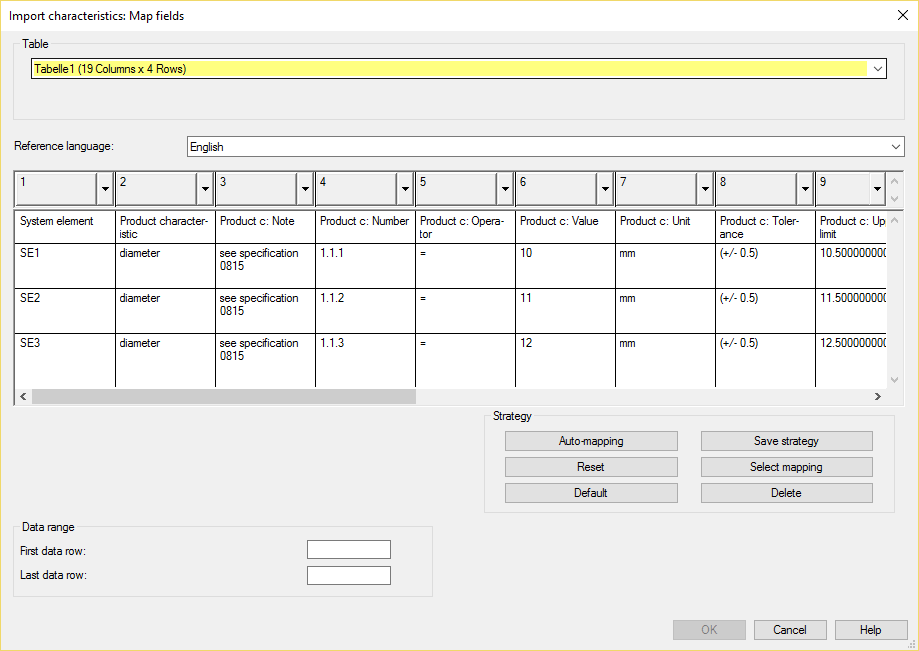
It is now possible to import a list of product- and process characteristics with their attributes from an Excel file
The IQ-Software can now accept lots more data from an Excel file import. This includes both product- and process characteristics and their attributes such as values and notes. This can be imported into a new FME file or an existing one directly to a system element.
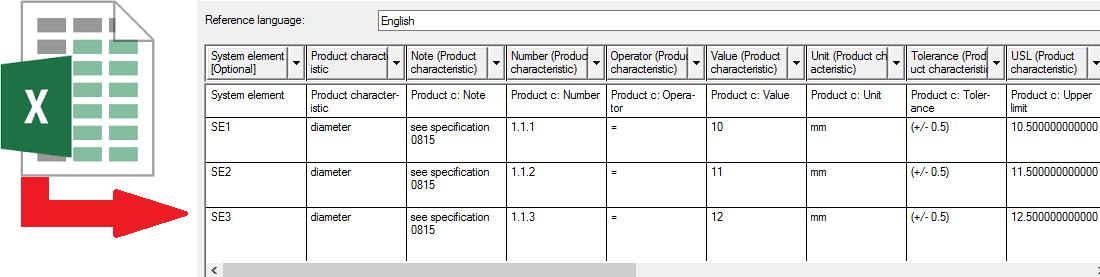
If you want to see how this is done with step by step screenshot explanations, then click below to open the page completely.
Step 1
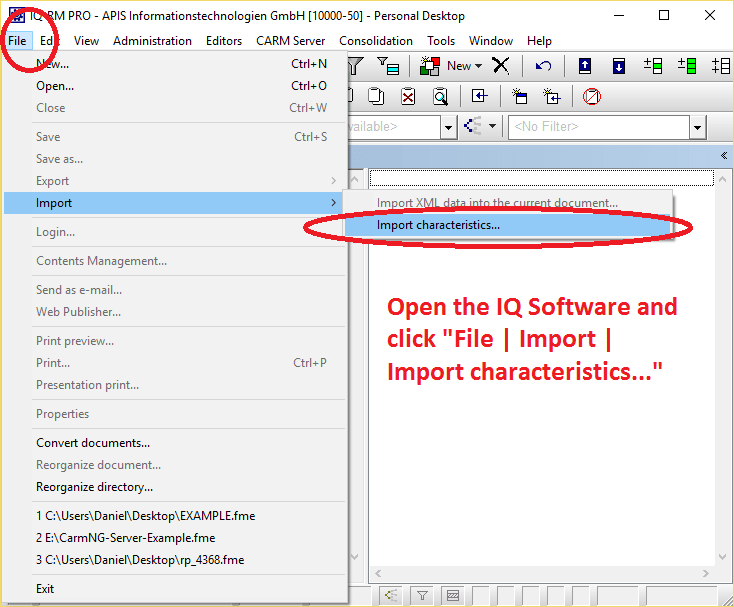
Click on “File | Import | Import characteristics…” (you do not have to open or create a new FME file to do this).
Step 2
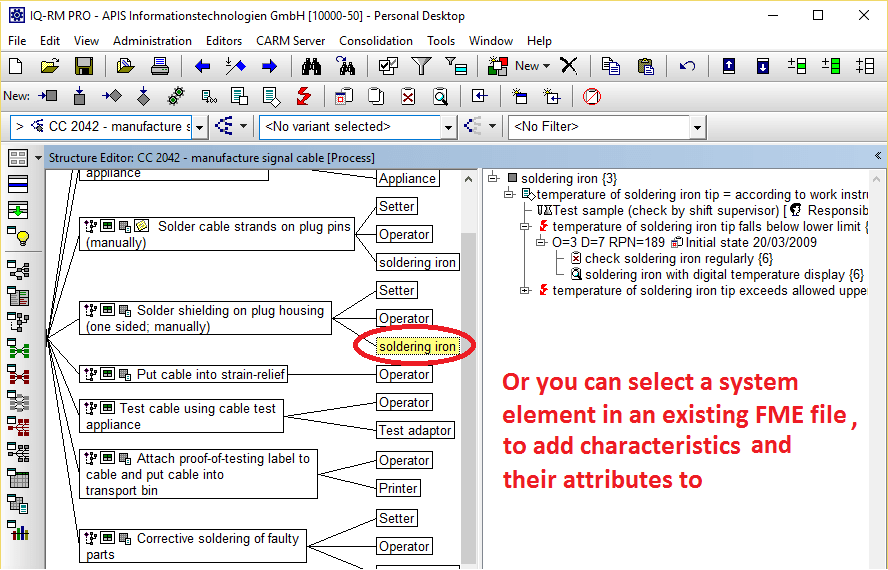
Alternatively, you can import characteristics into an existing FME file. For this you need to click on the system element that you want the import to go to.
Step 3
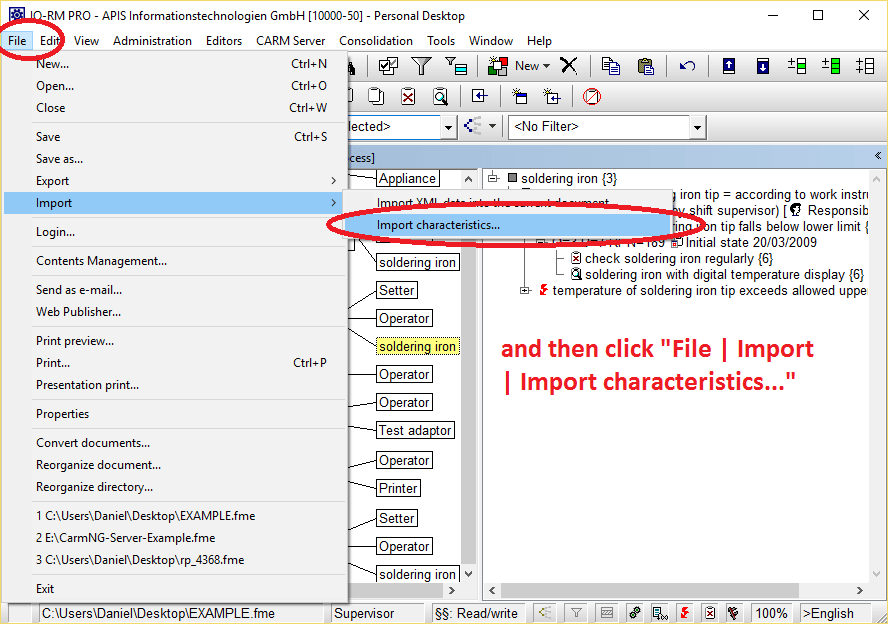
Then, while the system element is highlighted, click “File | Import | Import characteristics…”
Step 4
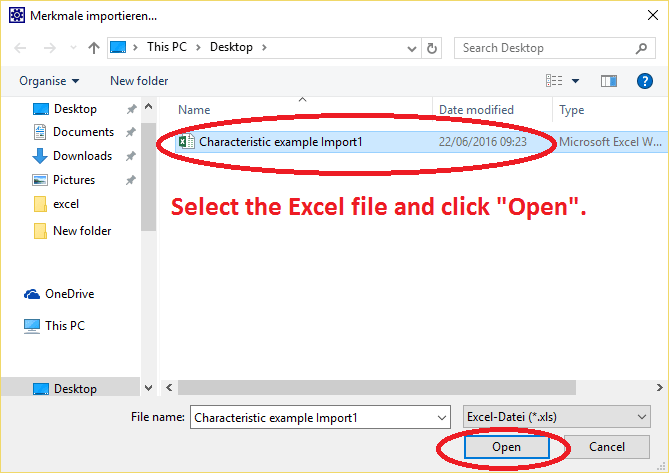
Select the Excel file to be imported.
Step 5
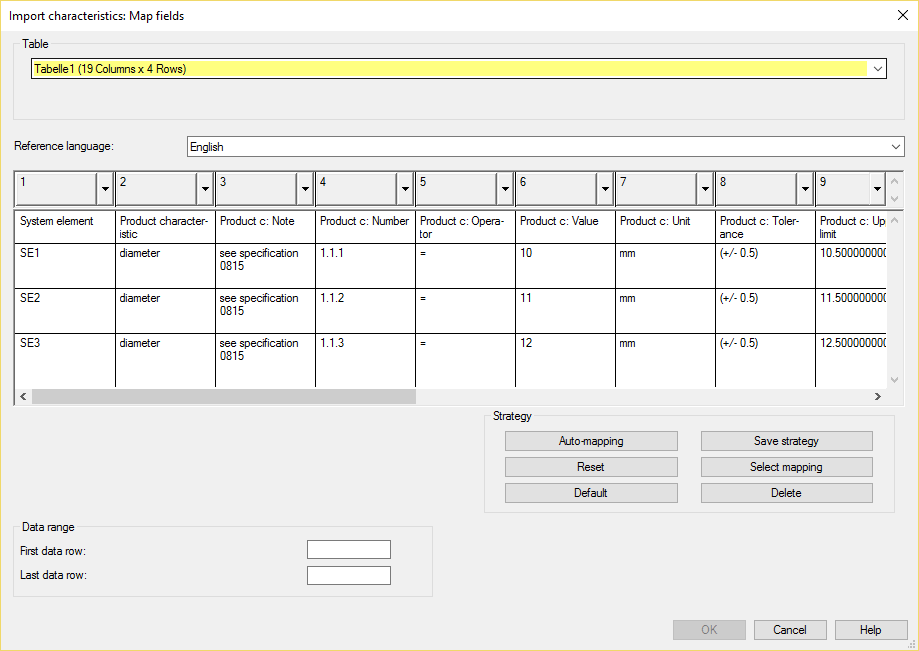
The IQ-Software will automatically open this dialog in order to map the columns before importing it into the FME file. The information of the Excel file cannot be changed here.
Step 6
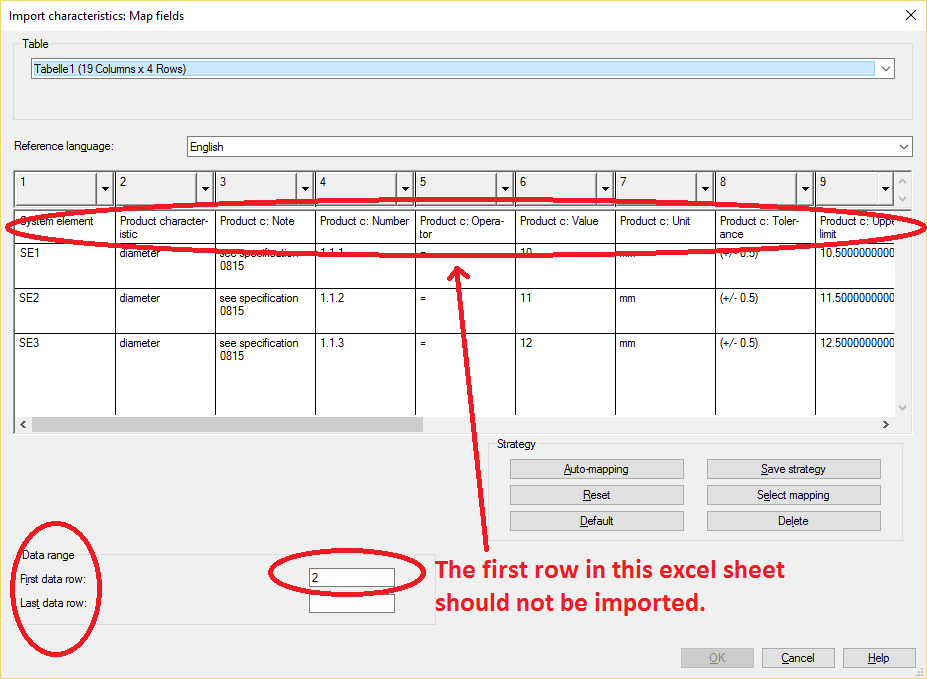
Chose from/to which rows should be imported. In this example, the first row should be excluded from the import because they are column names and not data. If you do not insert a value into “Last data row” it will import every row after 2.
Step 7
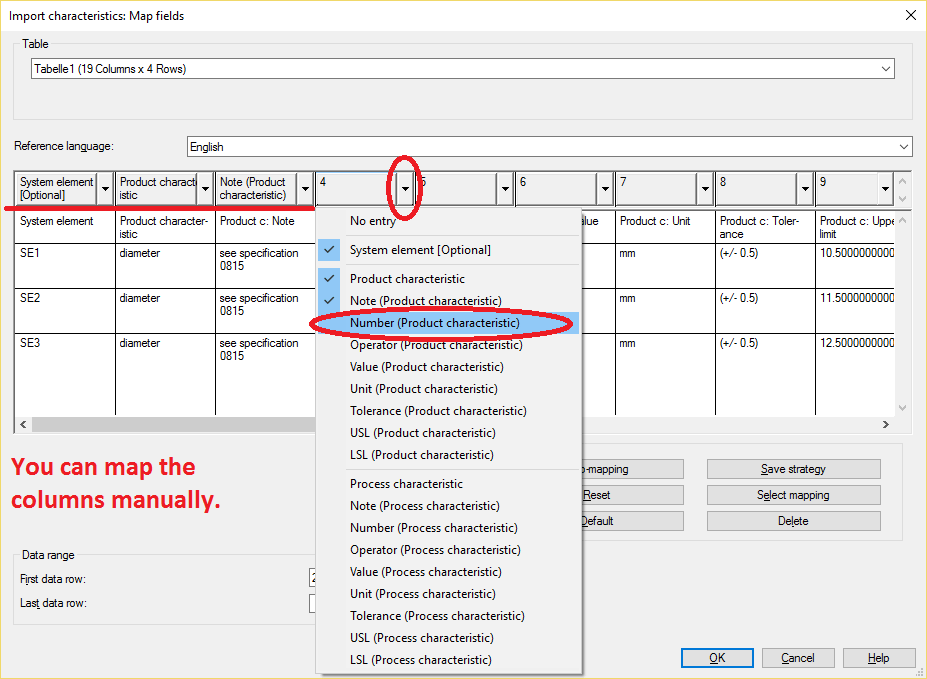
You can manually map each column. Each entry can be used once only.
Step 8
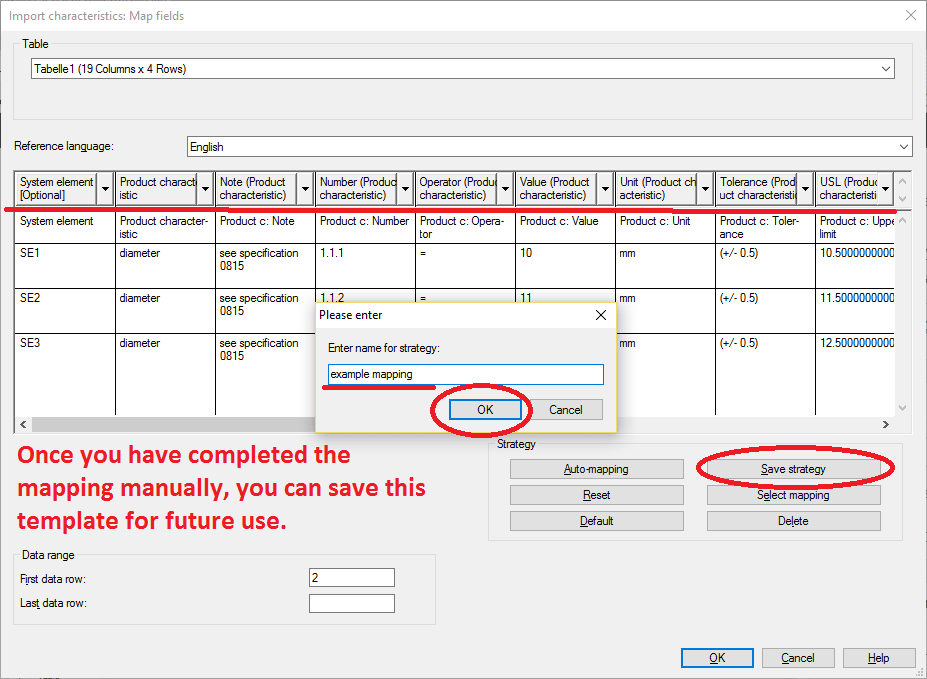
Once you have finished mapping manually, you can save the layout by clicking “Save strategy” and naming it. Click “Select mapping” to bring up a list of your saved templates.
Step 9
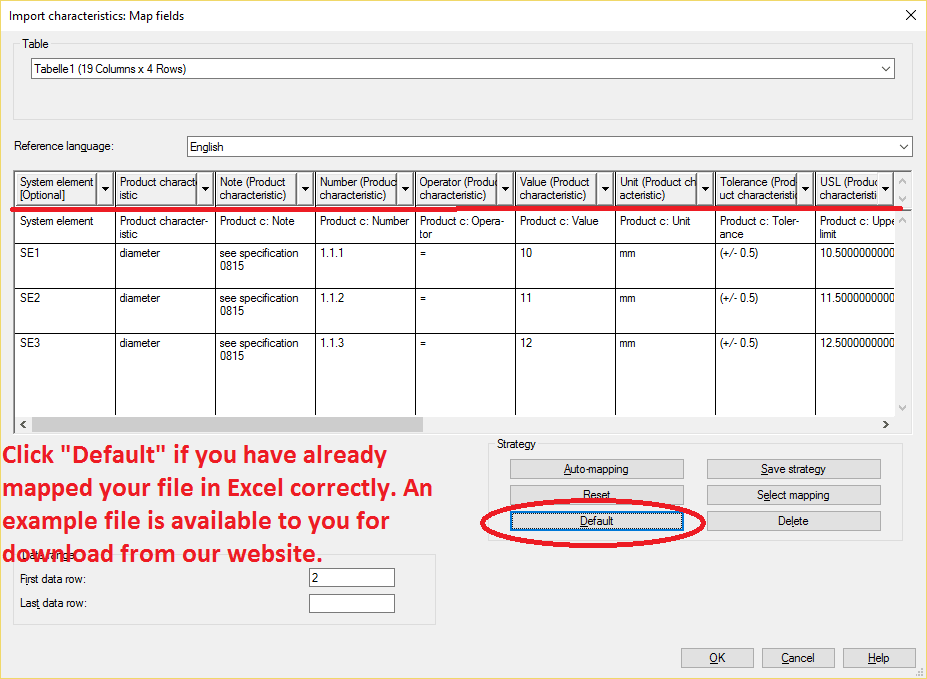
If your Excel file is already mapped, you can simply click “Default” and this will automatically select all entries. An example Excel file is available to download at the bottom of this post, which is mapped already.
Step 10
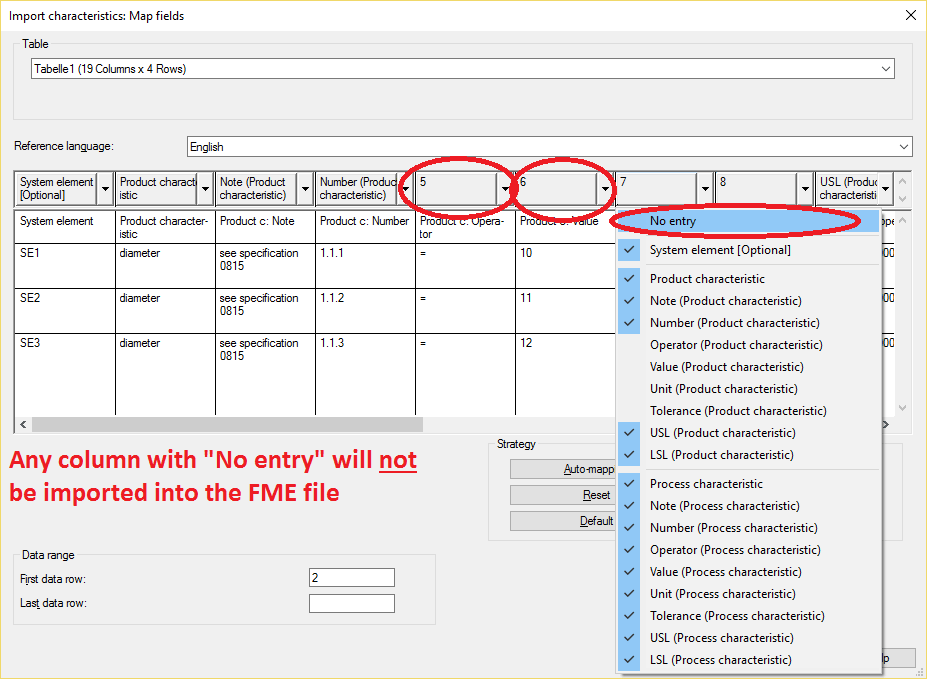
Any column that is not allocated an entry will not be imported. For each row, 1 system element, 1 process characteristic with attributes & 1 product characteristic with attributes can be imported.
Step 11
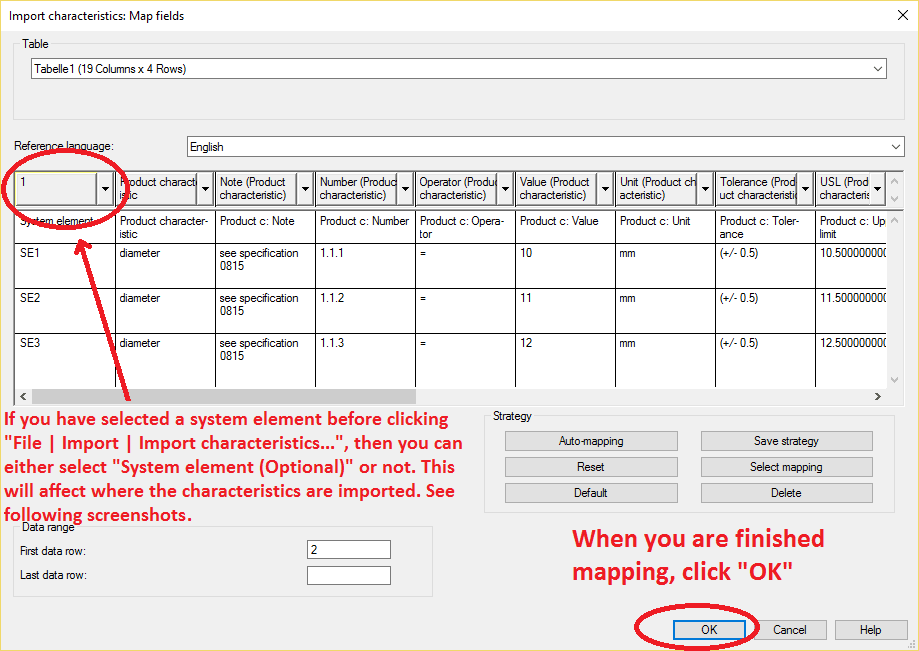
Depending on whether you select “System element (Optional)” or not will affect how the file is imported. This applies mainly when you are importing it to an already existing system element.
Step 12
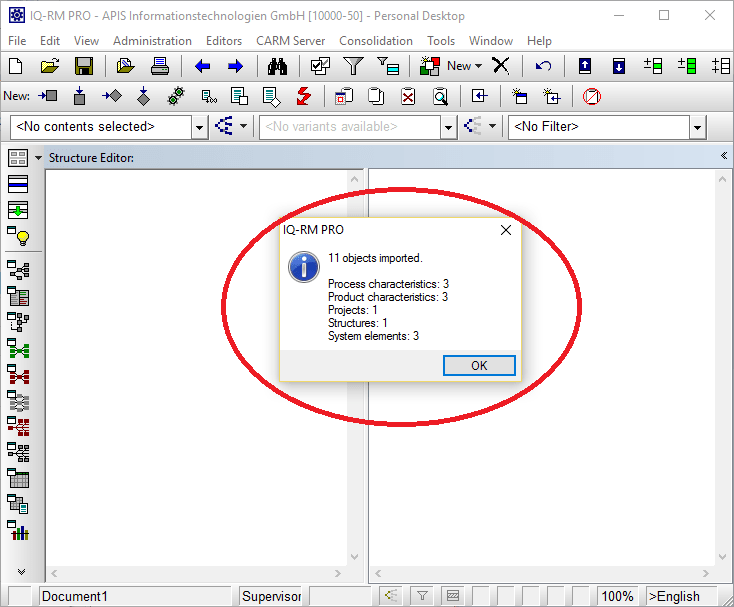
This dialog will appear detailing the objects that have been imported.
Step 13
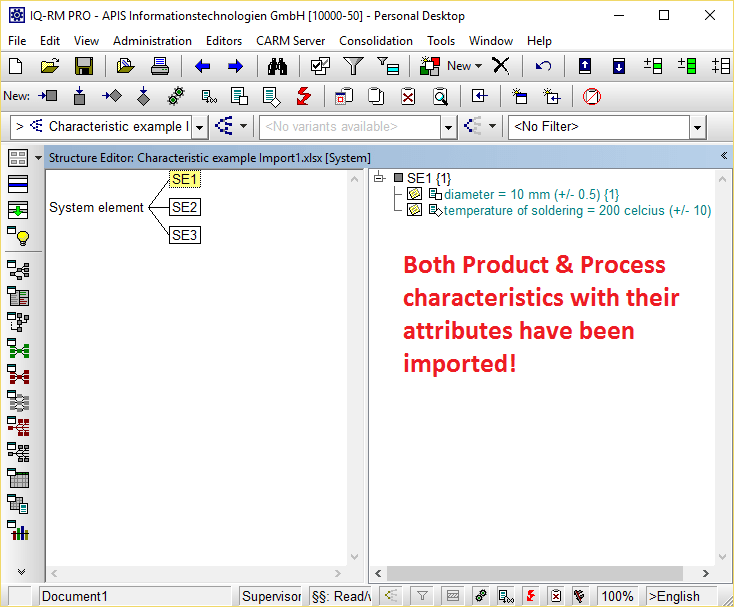
There you have it!
Step 14
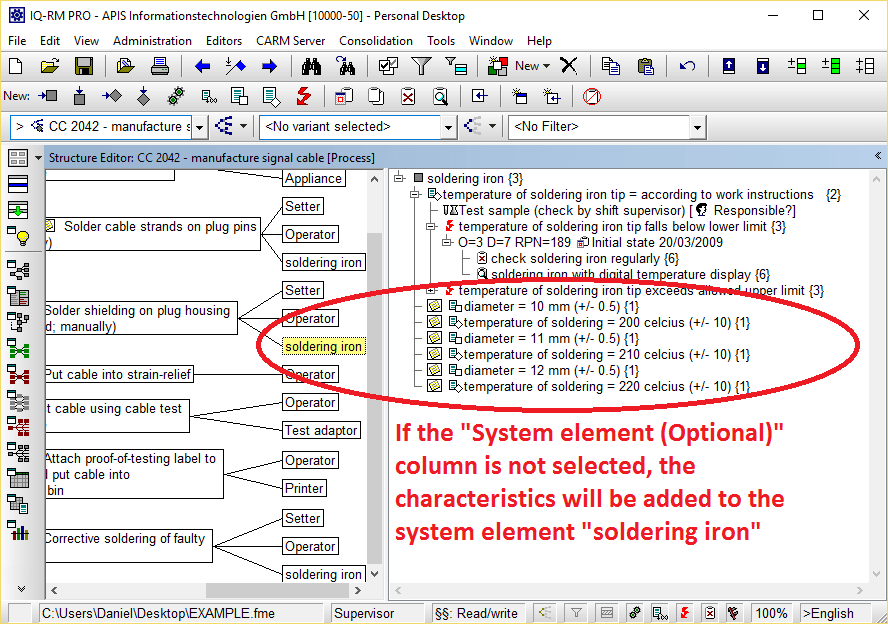
If you clicked on a system element before performing the import, the characteristics and their attributes will be transferred to the element itself. If you did not select the entry “System element (Optional)” while mapping, they will be anchored to the element itself
Step 15
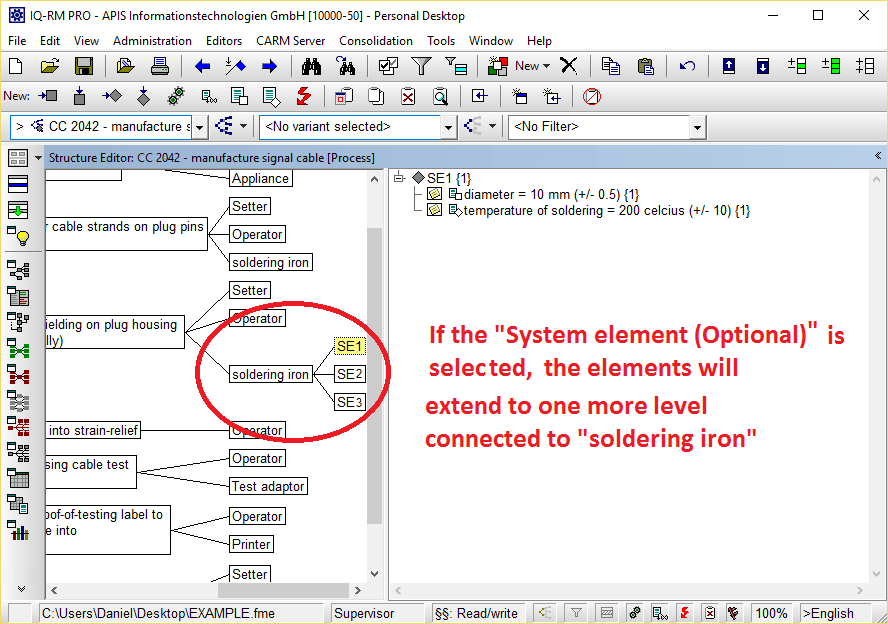
If you did select “System element (Optional), the objects will be imported to a new level, but directly linked to the system element.
Here is the example Excel file, already mapped. Example Excel file
Here is this post in a pdf file for you to download. How to import characteristics & attributes from Excel (V6.5-0120)
If you would like to share your opinion on this IQ-Software function, we’d love to hear from you in the forum. Remember that many posts are made in German and you can have Google translator translate everything by selecting “English” in the drop down box on the forum login area. You only need to set this once and from then on you can enter the forum with the translator on. Click here to go directly to the Service Pack updates section.