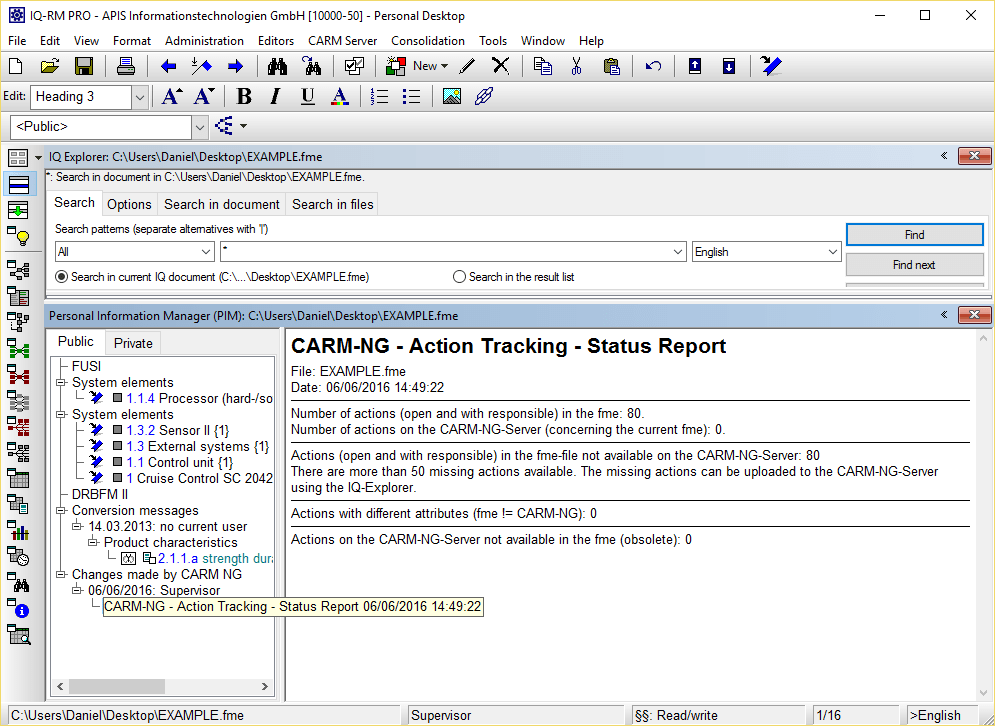
This is a step by step instruction on how to create a Status Report using the IQ Software. This report is handy if you want to see if there have been updates to actions that do not yet exist your fme file. If you would like to comment on this function in the forum, then please click on the link at the bottom of the page.
![]()
Click below to see the whole step by step explanation with screenshots on how to set this up
Step 1
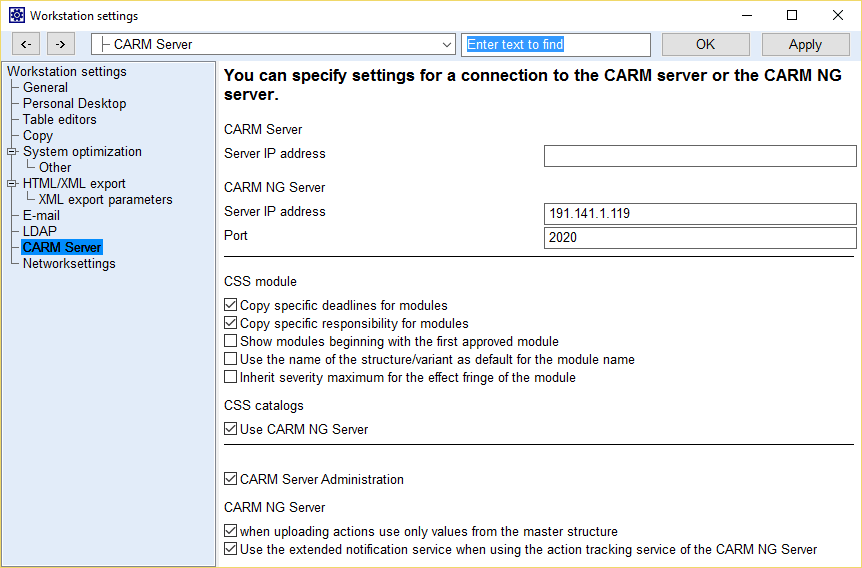
Firstly, you will need to check if the CARM NG settings are correct. For this go to “Tools | Workstation settings | Settings | CARM Server”. The IP address and port must be valid to be able to connect.
Step 2
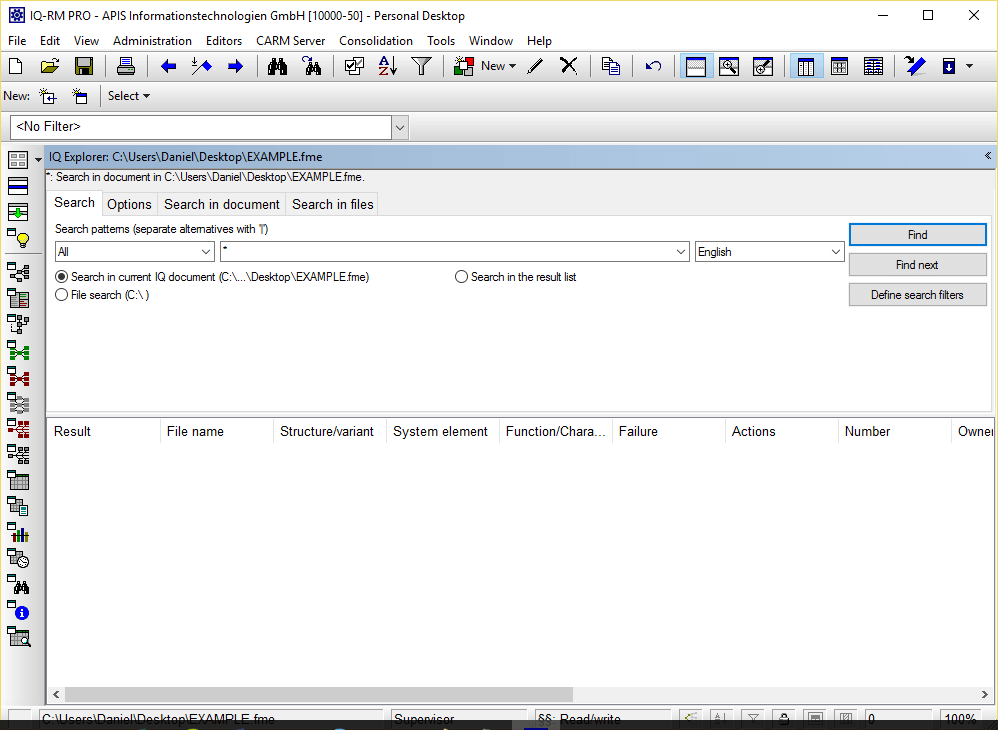
In IQ Explorer, make sure to select “Search in current IQ document”
Step 3
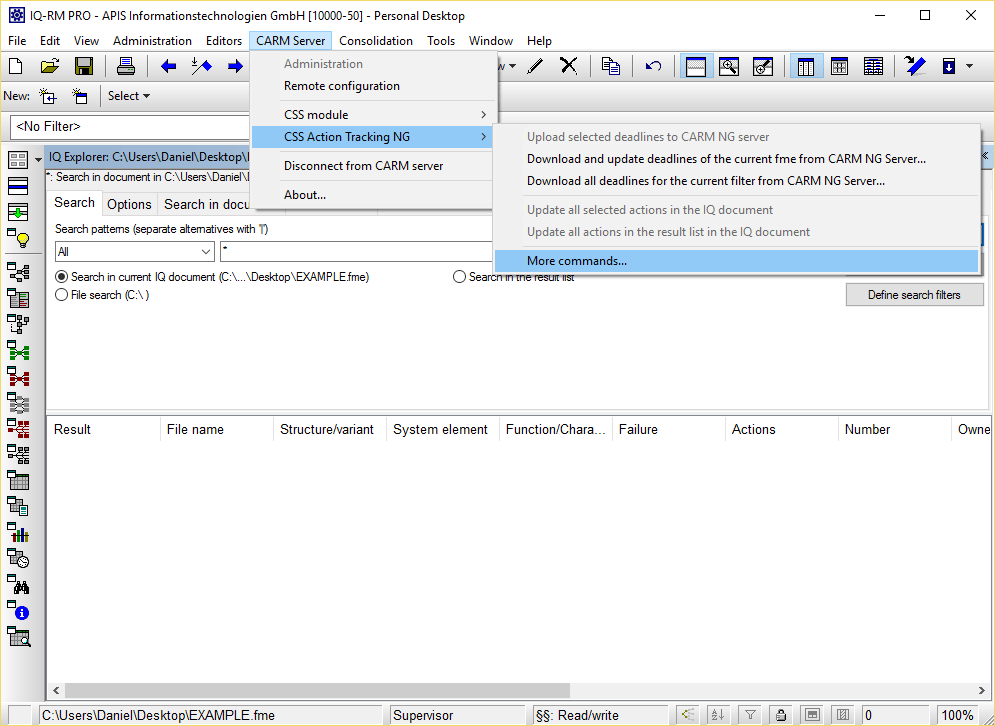
As in the screenshot, select “More commands…” from the menu.
Step 4
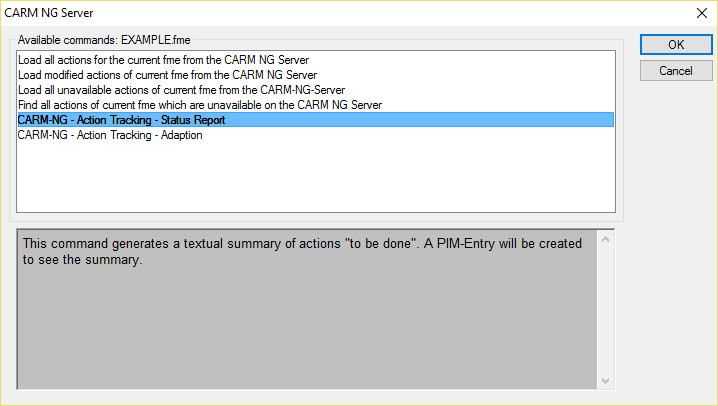
Select “Status Report” from the list. A description of what the function does will appear below.
Step 5

To obtain a connection to the CARM NG Server, a valid username and password is required.
Step 6

This dialog will appear if the correct username and password are entered. Click “Yes”.
Step 7
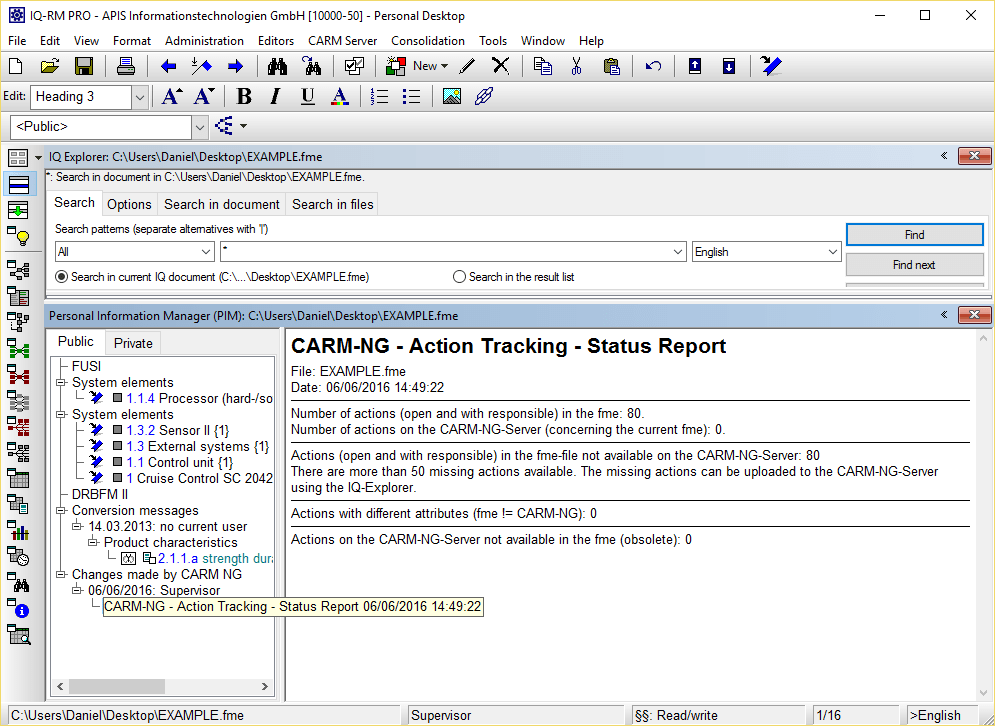
You will automatically be directed to the PIM Manager, where you can see the generated Status Report.
Step 8 (optional)
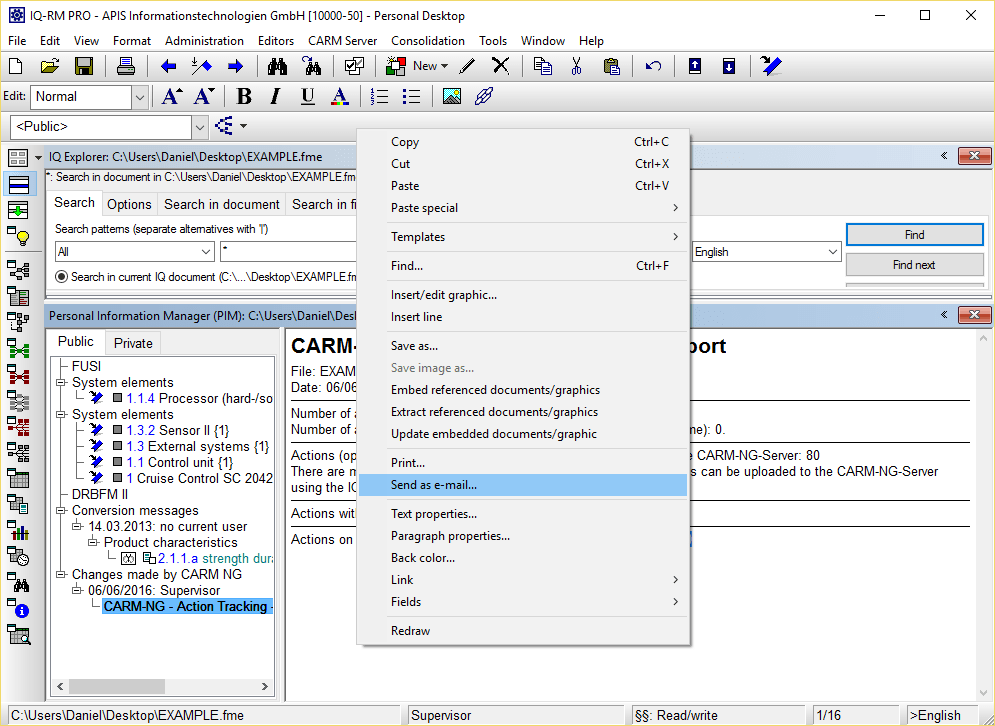
There it is! If you want, you can send this report in an email to your friends, family & colleagues, for hours of reading pleasure.
If you would like download this post in pdf format, please click here: How to create a CARM NG Action tracking Status Report (V6.5-0120)
Note: If the text appears in German and you would like Google Translate to translate the page then first select “English” on the main forum page.